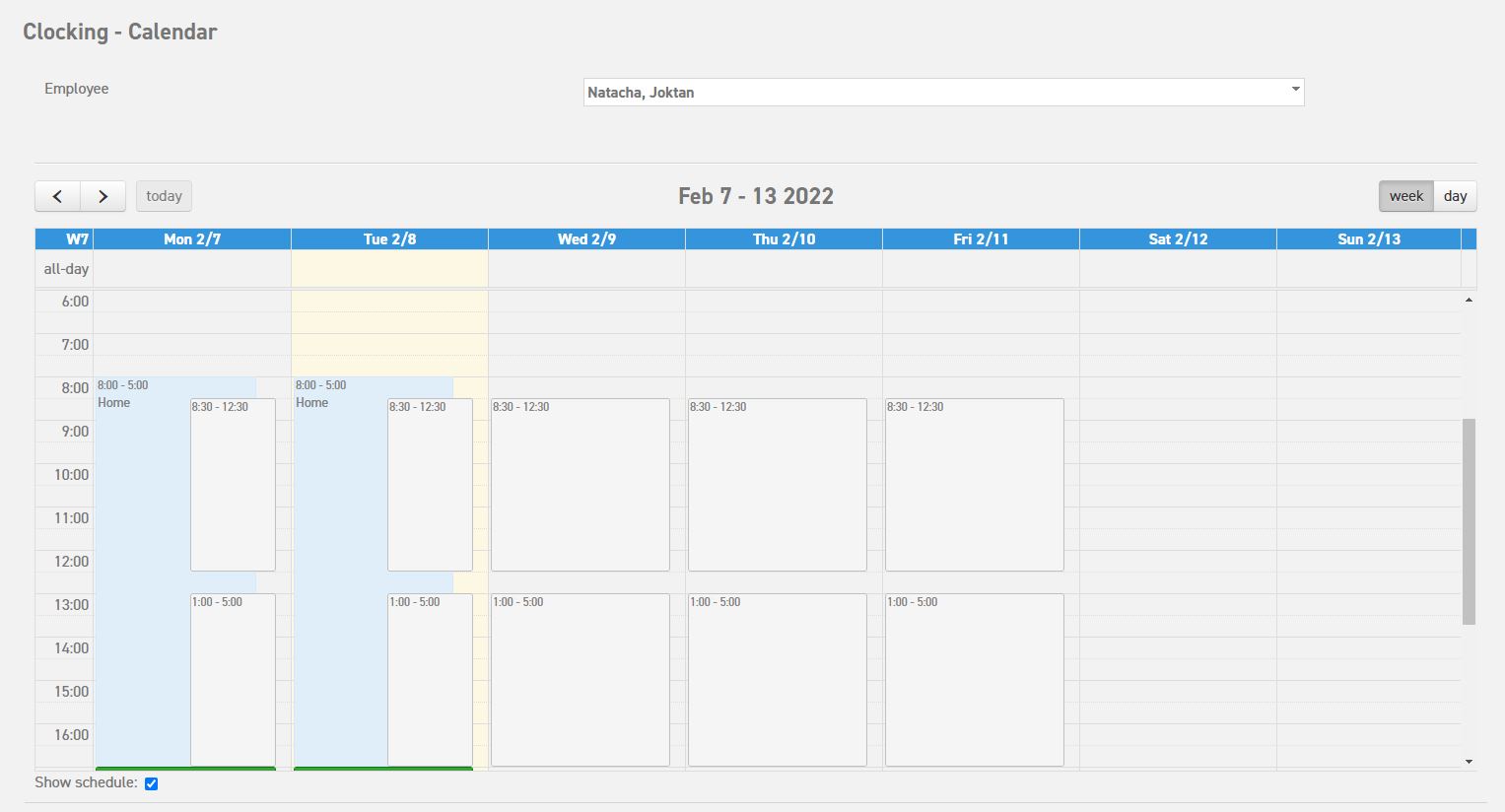Time registration calendar summary
The calendar summary under ‘Time registration (top of the page)’ ⇒ ‘Clocking’ ⇒ ‘Calendar’ shows an overview of the registered hours of an employee. This summary can be viewed per employee and per week. The calendar shows all possible time registrations. Such as:
- Absence; The days that were requested for a specific type of leave, and the days that the employee has been registered sick. The times are shown in the colour as determined in the type of leave overview.
- Special days; Special days are days of special leave, such as holidays. These are shown in a special box above the daily hours. Again, the colour as determined by the administrator upon entering the special day into the system will be used here.
- Registered hours; Hours as registered by the users themselves are shown in their calendar.
- Timed hours; Timed hours will become visible in the calendar summary when the company has chosen to use time terminals with passes. This is a terminal which is used to time the work times of the employees, whereby they can punch in and out using a key card. The hours will be processed into the system using a daily synchronization. The hours will then also be shown in the colour that was chosen for this activity.
The ‘Employee’ option can be used to select an employee (this option is only available for employees with the administrator or the manager role).
There is a selection bar at the top of the screen to select the week. Hereby, you can choose the week of which the details will be shown in the calendar.
- Arrow left/right; These arrows move the date a day or week to the past (left) or to the future (right) depending on the week/day setting.
- Today; This option takes you directly to the week or day of today.
- Date; Here, you can see the period that is being shown at the top of the calendar overview.
- Week/day; Here, you can select whether the calendar shows a week or a day at a time.
Underneath the calendar is a box marked ‘Show schedule’. If you check this box, the schedule times will be shown in the calendar.