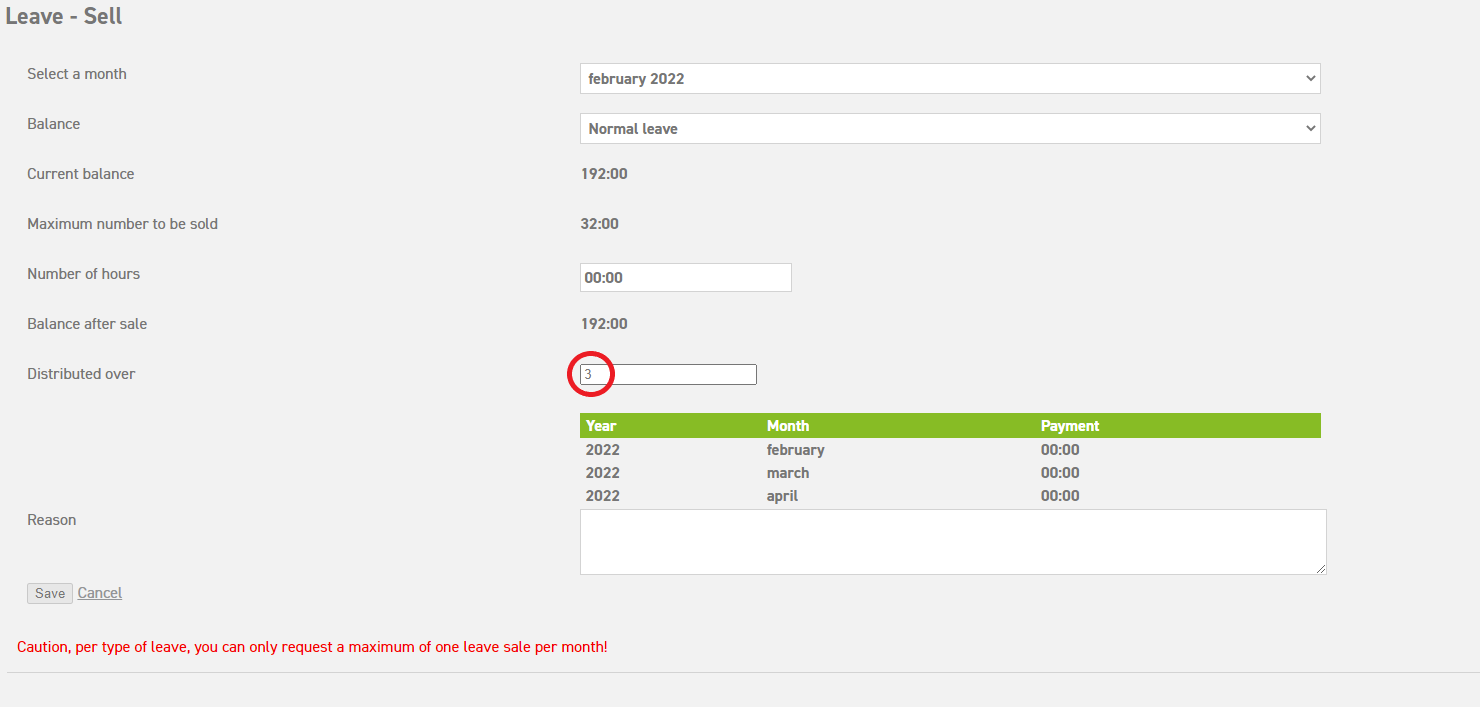Click here to read more about making sell leave requests for someone else.
Click here to read more about assessing sell leave requests as a manager.
Click here to read more about the setup of the sell leave module as an administrator.
Click here to read more about processing sell leave requests as an administrator (payable).
How to make a sell leave request
As an employee, you can make a sell leave request via ‘Leave’ ⇒ ‘Sell’ 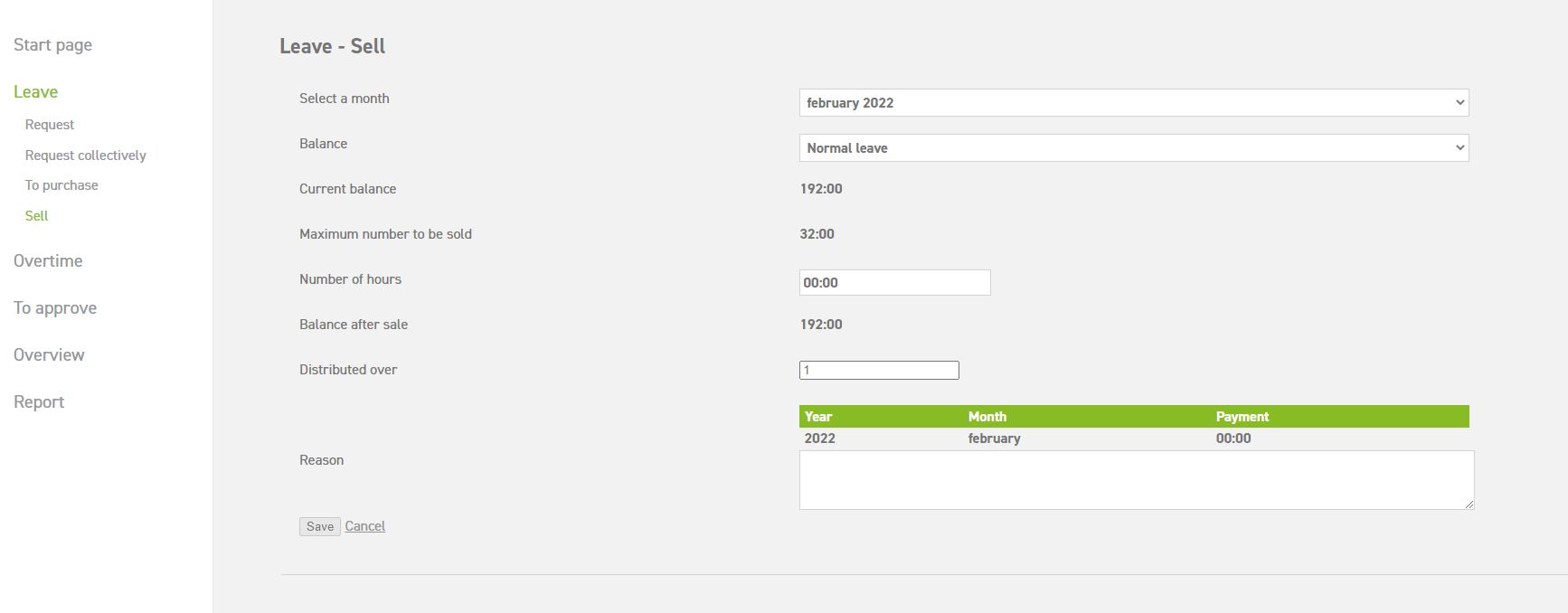
Select a month: Enter the month in which the request should be placed.
Balance: Enter the type of leave of which you wish to sell balance.
Current balance: This shows balance of the type of leave which was selected at Balance.
Maximum number to be sold: This shows the maximum amount of balance that can be sold for the type of leave which was selected at Balance.
Number of hours: Enter the number of hours you wish to sell here.
Balance after sale: This shows what the balance will be after selling.
Distributed over: It is possible to scatter the leave sale over several months. This way, the employee who requested the leave sale will receive an increased amount of salary for a longer period of time as a result of the sold leave. In case this isn’t preferable, fill in 1 (month) here. For example, should you wish to distribute this request over 3 months, fill in the number 3 in this field.
Reason: You can add a reason for the leave sale here, but it is not obligatory.
Click here to read more about making sell leave requests for someone else.
Click here to read more about assessing sell leave requests as a manager.
Click here to read more about the setup of the sell leave module as an administrator.
Click here to read more about processing sell leave requests as an administrator (payable).