It is possible for employees to indicate that they want to sell leave.
This is applicable when the ‘leave sale’ module is activated. Without this module, it is not possible for managers to register sold leave through an administrative (payment) adaptation.
Settings for sell leave requests
With these two steps, you can change the settings so that employees can make a sell leave request, after which a specific authorization flow will have to be undergone before it is approved.
- You can decide per individual type of leave whether it can be sold. These settings can be changed by going to ‘Settings (Gear icon top right)’ ⇒ ‘Master data’ ⇒ ‘Types of leave’, and selecting the little pencil icon next to the type of leave in question. Then, tick the box for ‘Can be sold’. Using the option ‘Expiry date for next salary calculation’ you can determine until which day of the month employees can request leave sale. After this day, the request will be added to the total of the next month. This way, you can make sure that employees stick to the deadline for selling leave to accommodate the salary administration.
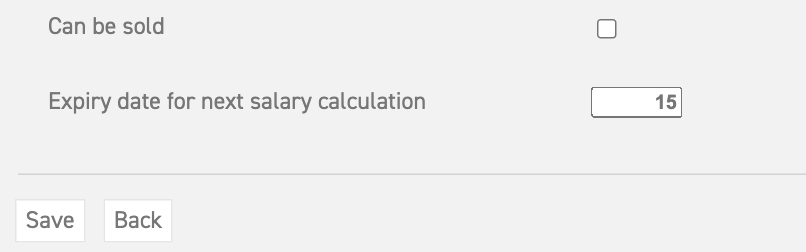
- Through the edit employee screen (which can be reached via ‘Settings (Gear icon top right)’ ⇒ ‘Users’ ⇒ ‘Overview’) you can select the manager who will assess these requests for the employee in the ‘Sell leave’ tab. Every user with the role of manager can be selected for this task. This does not necessarily have to be the manager who assesses the leave requests of the employee in question. This way, you can assign a different manager to the task of assessing sell leave requests. At ‘Email cc’, you can note who will receive an email about the sell leave request, besides the assigned manager.
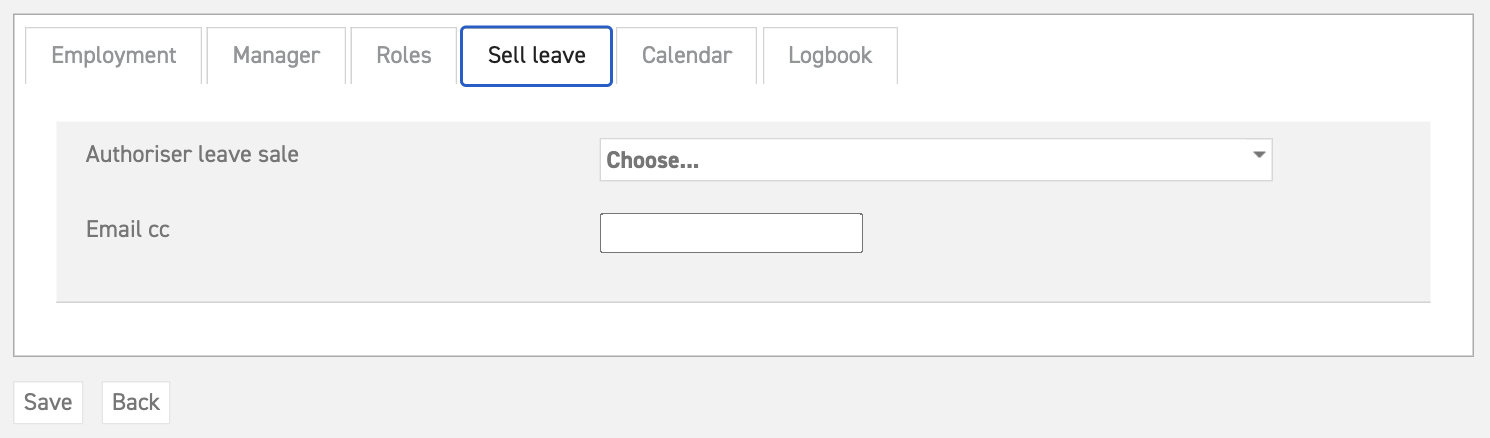
Read here how to arrange sold leave with payroll from within Leavedays.
