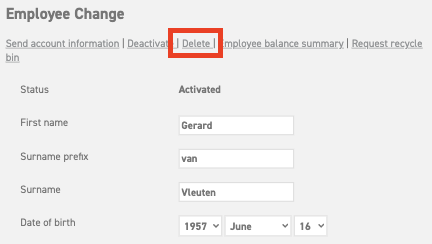Delete employee
When an employee leaves employment, it is preferable that they cannot enter the Leavedays application anymore from that moment on. The employee can then no longer make requests, and also cannot check the calendar anymore. There are two possible ways to do this. Either change the employee’s status to ‘Inactive’, or delete the employee completely.
Change employee’s status to inactive
It is possible to change the employee’s status to inactive. This means that the employee cannot enter the system anymore and that the licence that was used by the employee will be vacant again, and thus can be used by another person. However, the employee will not completely be deleted from the system. The advantage of this arrangement is that all the leave details will be saved and can be viewed at a later time. Furthermore, the employee can re-enter employment at a later time, should this be needed, in which case all their data will still be in the system. It is not necessary to re-enter the data into the system.
Read more about changing an employee’s status to inactive here.
Delete employee
The second option is to delete the employee. This means that the employee will be completely deleted from the system. A licence will become vacant in this case as well, which can be used for another employee. The deletion of an employee is permanent, so as soon as this is carried out, the data of the employee cannot be viewed anymore. We do not encourage deleting an employee directly after leaving employment because it is often necessary to view leave details at a later time. It would be more practical to make the employee inactive first, and then to delete the employee when he/she has been away for some time.
It is only possible to delete an employee when he or she has not been granted extra tasks. For instance, a manager who still has control over employees cannot be deleted. In that case, you should first divide the employees among their new managers, after which you can delete the aforementioned manager from the system.
Deleting an employee
To delete an employee, go to ‘Settings (gear icon top right)’ ⇒ ‘Users’ ⇒ ‘Overview’. Then select the employee you are going to delete. Click the icon next to the employee’s name. At the top of the screen, a number of options appear. Among these options is the option ‘Delete’