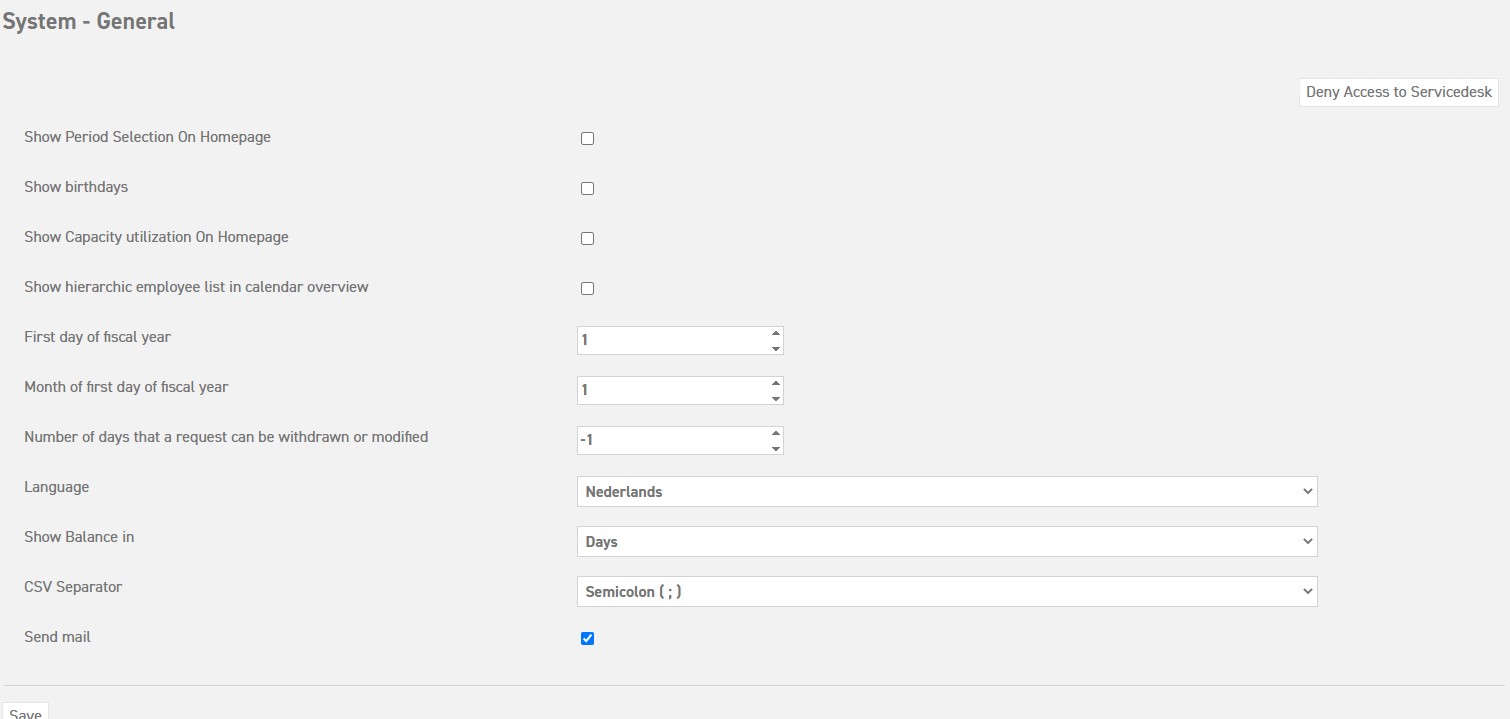Click here to read more about type of leave links options.
Click here to read more about viewing licence information.
General
All system settings (gear icon top right) under the tab ‘Settings (gear icon top right)’ ⇒’System’ ⇒’General’
Show period selection on homepage
When you check this box, it is possible to see the leave for the rest of the week or month on the homepage, instead of only for the current day.
Depending on the settings upon entering employees into the system, the employees will only see their own absences, those of their department, or those of the entire company.
Show birthdays
By checking this box, all employees’ birthdays will also be shown on the homepage.
Show capacity utilisation on homepage
Using this option will allow you to display on the homepage what the current capacity utilisation is within the department.
Show hierarchic employee list in calendar overview
This option allows the manager to not only see his or her employees in the calendar summary, but also the employees of the managers he employs.
First day of fiscal year
Here, you can enter when the leave balance is awarded to your employees. The number signifies which day of the month this will happen.
Month of first day of fiscal year
Here, you can enter when the leave balance is awarded to your employees. If you want this to be the first of January, you can leave it the way it is (1/1). Otherwise, you can adapt the number.
Number of days that a request can be withdrawn or modified
This option allows you to enter the number of days a request can be canceled or changed from the moment of requesting onwards. When you leave it as -1, the request can always be canceled or changed.
Language
Here, you can enter the overall language for the website and the emails. This language setting can also be adapted individually by employees, so that only the language in their browser will be changed. This can be done via ‘profile’, which can be accessed by using the mouse to hover over the username.
Show balance in
Here, you can enter the default setting for showing the balance. If needed, the employment itself can be adapted to show the balance in a certain way for each type of leave. If the ‘standard’ option is used, the type of leave will be shown according to what was set as the default in the system settings.
CSV Separator
Select the right separator type for your firms CSV files. This option is useful for report purposes only when you select export instead of show (the report).
Send mail
By unchecking this box, no emails will be sent as a notification of requests, assessments and sick reports. It is strongly advised to leave this option off until you are done setting up the application, so that there will not be an email every time a new employee, request, or balance adaptation is entered into the system. As soon as you go live, this option should be turned on.
Save any changes you’ve made before going to the next tab.
Click here to read more about supplementary options.
Click here to read more about type of leave links options.
Click here to read more about viewing licence information.