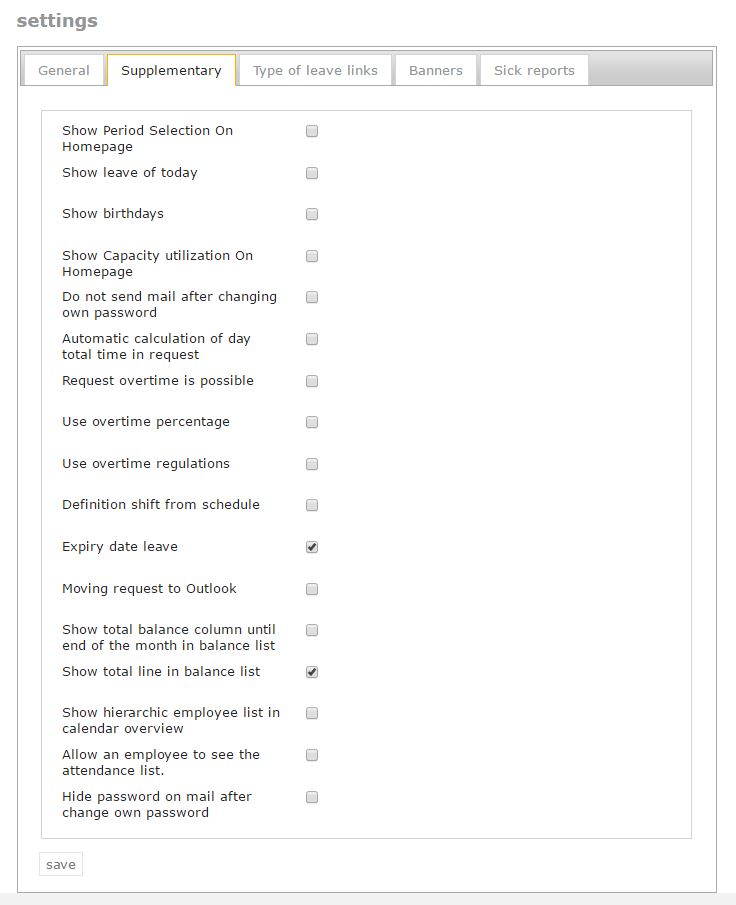Click here to read more about general system settings.
Click here to read more about type of leave links options.
Click here to read more about viewing licence information.
Supplementary
All options under the tab ‘supplementary’
Show period selection on homepage
When you check this box, it is possible to see the leave for the rest of the week or month on the homepage, instead of only for the current day.
Depending on the settings upon entering employees into the system, the employees will only see their own absences, those of their department, or those of the entire company.
Show leave of today
By checking this box, you and your co-workers can see who of your co-workers are absent.
Show birthdays
By checking this box, the employees’ birthdays will also be shown on the homepage.
Show capacity utilization on homepage
Using this option will allow you to see on the homepage what the current capacity utilization is within the department.
Do not send mail after changing own password
If you check this box, the system will not send an email upon a password change. If you leave this box unchecked, an email will be sent when the password is changed.
Automatic calculation of day total time in request
If it is possible for your employees to request leave per hour, we would advise you to check this box. When employees adapt the time in a request for leave, the system will automatically calculate the total time in the request.
Request overtime is possible
If you check this box, the employees have the option to request overtime. This does not necessarily mean that all employees can do this, because it depends on the employment they are engaged in.
Add overtime percentage
When this box is checked, you will have the option to add a percentage with which overtime will be converted.
The default is that one hour of overtime will be converted to one hour of time off in lieu. For example, when you fill in 150%, one hour of overtime will be converted to one and a half hours of time off in lieu.
Use overtime regulations
It can be preferable to program overtime percentages into Leavedays, such as in the situation described above, so that these percentages will be calculated automatically upon stating overtime. If you do prefer this, you can contact the service desk. We will be happy to help you with this.
Definition shift from schedule
This option should be used when requests are made per day or shift. If you leave this box unchecked, the average number of hours in a day will be deducted for each requested day. When you check this box, the actual number of hours for the requested day will be deducted, according to the schedule. It is not necessary to use this option when each day in the schedule has the same number of hours and the number of hours in the schedule conforms to the norm according to the employment.
Expiry date leave
When this box is checked, it is possible to add an expiry date for the leave for each individual type of leave for a specific employment.
You do not need to use this option if you have conformed to the new Dutch vacation legislation. This option is sometimes used when leave is also registered for foreign employees.
Moving request to Outlook
When you check this box, an outlook icon will appear next to the requests in the balance adaptation list. When the employee selects the icon, an Outlook appointment is created which can be placed in their Outlook agenda. Attention: The system will put the appointment in the Outlook agenda which is open at that time!
Send mail to manager in case of sick report
When this box is checked, an email will be sent when an employee reports that they are sick, or better, to the manager of the employee.
Show balance column until end of the month in balance list
When you use this option, there will be an extra column in the balance summary showing the built-up leave until the last day of the past month. This way, employees can see how many days/hours they have accumulated until the date in question.
Show total line in balance list
By checking this box, a total line of multiple types of leave will appear in the balance summary of an employee. For instance, this could be the total of normal leave and ATV days. This way, it is clear to the employee how many days off he gets for different types of leave.
Checking this box means that several types of leave will be added up to a total. Attention! The system will add up all the totals of the types of leave that have the ‘show balance’ box checked in the settings of the leave type.
Show hierarchic employee list in calendar overview
This option allows the manager to not only see his or her employees in the calendar summary, but also the employees of the managers he employs.
Allow an employee to see the attendance list
This option is only suitable for clients who work with time registration. This option can be used by employees to see whether their co-workers are present.
Hide password on mail after change own password
When this box is checked, an email will be sent after changing the password. However, the new password will not be shown in this email.
Click here to read more about general system settings.