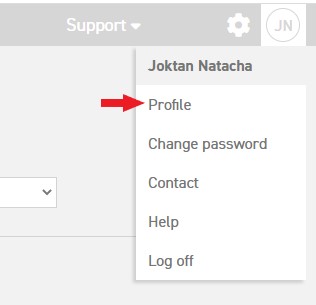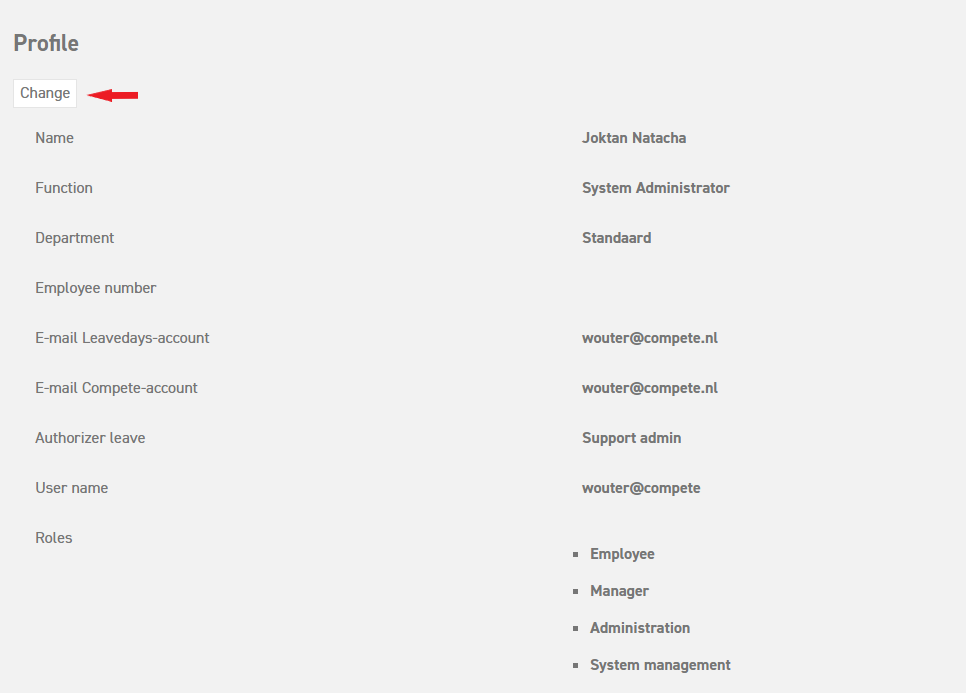Click here to read more about changing your password.
Click here to read what to do when you have forgotten your password.
Click here to read more about appointing a temporary replacement as a manager.
Profile
Every employee has a personal profile in which the employee can indicate his or her preferences with regard to the language of the application, the language of the emails that will be generated, and it is also where passwords can be changed. Other than that, the profile can also be used to view information about the employee.
You can view the profile by clicking on your initials in the upper-right corner of the screen. A menu will appear, among which is the option ‘profile’. Select this option, and you will be directed to your own profile.
The following information about the user will appear in the profile:
- Name
- Function
- Department
- Employee number
- Authorizer of leave
- Roles
- Email address LeaveDays account (the e-mail address at which your employer sends you messages from the application)
In this overview, you cannot change any of the data. Changes can only be made by the administrator, via ‘Settings (gear icon top right)’ ⇒ ‘Users’ ⇒ ‘Overview’. More information about editing employees can be found here.
Furthermore, the following options that can be edited here will appear in the profile:
- Language for email(s)
Here you can change the language that will be used in emails. You can choose from 9 different languages. - Language for the website
Here you can change the language for your own website. Here, you can also choose from 9 different languages. The administrator can add a standard language for the whole system, but the individual preferences will override this. - Attention! This option only applies to users with the manager role.
Temporary replacement: Here, you can choose a replacement who will get your rights in assessing requests temporarily. This option will primarily be used in cases of temporary absence. The option will only be shown for managers and administrators. ATTENTION! The selected replacement will take effect from the moment of selection in this menu! - Email address
This is the email address for your Compete account. - Username
To change this data, select ‘Change’.
In this window, the following data can be edited:
- Username: This is the name you use to log in.
- Email address: This is the email address that can be used to request your login details. This email address is the one you filled in while registering your account. This email can differ from the one used by your employer for leave registration.
- App language: The language in which the application is shown.
- Email language: The language for the emails which are sent to you.
In the menu on the left, there are other windows in which data can be changed:
- Password: Set a new password for your account.
- External logins: Manage the external logins, like Google or Microsoft, with which you can log into LeaveDays. Due to privacy issues, we no longer offer the option to log in with your Facebook login details.
- Two-factor authentication: Secure your account even more with two-factor authentication.
Click here to read more about changing your password.
Click here to read what to do when you have forgotten your password.
Click here to read more about appointing a temporary replacement as a manager.