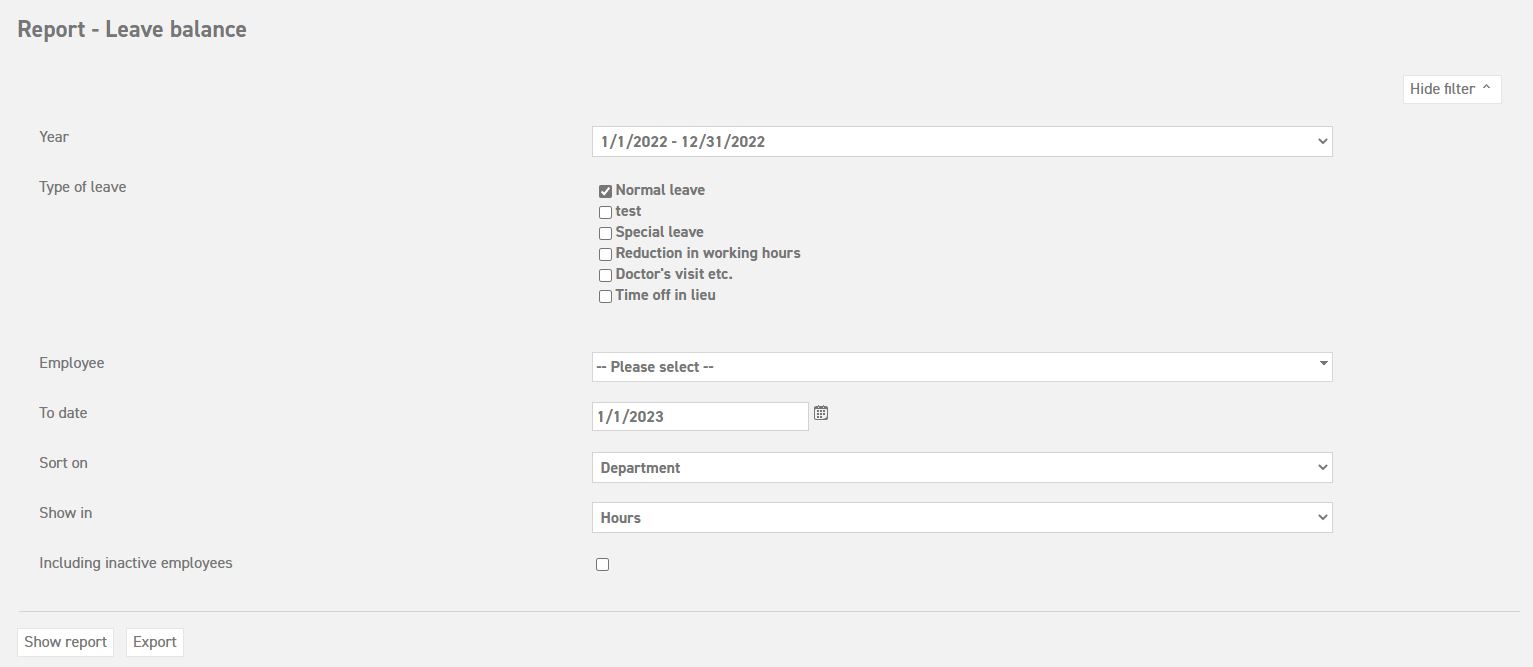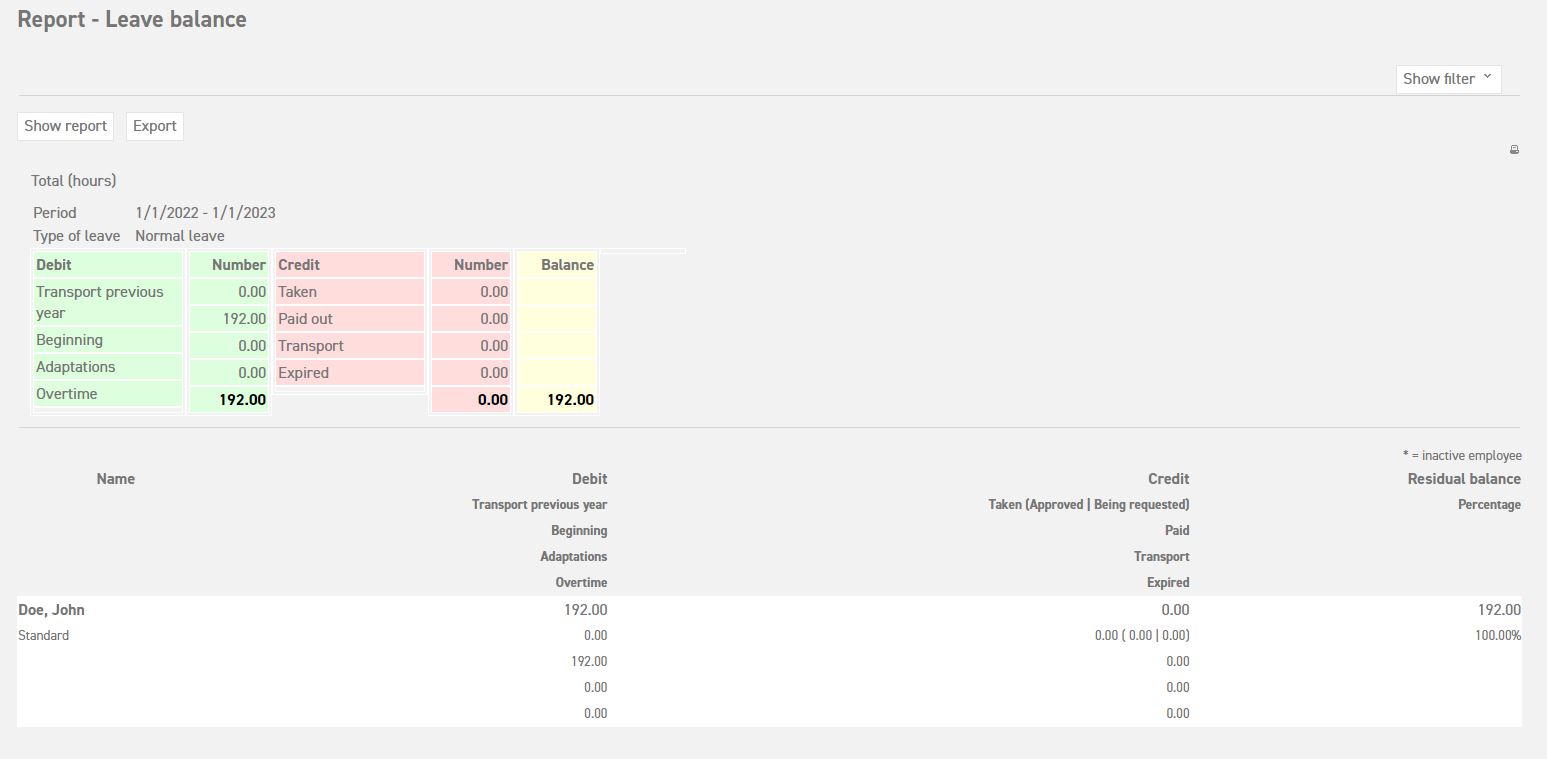Click here to read more about reportage possibilities for managers.
Click here to read more about reportage possibilities for administrators.
Leave balance
The leave balance report shows an overview of the remaining leave balance of a particular type of leave of one or all employees. At the end of a quarter or a year, it may be necessary to use such a report in your year report or to give to your accountant. To get a leave balance report, go to ‘Report’ ⇒ ‘Leave balance’. The following screen will appear:
- Year; Choose the year of which you wish to see the report.
- Type of leave; Choose the type of leave of which you wish to see the report.
- Employee; Here you can select a specific employee. If you want it to show all the employees, leave it as ‘– please select –‘.
- To date: Choose a date to which you wish to show the report. The starting date will always be the first day of the year. ATTENTION: The system will calculate the total leave until the given date. If you select a date which will result in half of the year (30-06-xxxx), only half of the total leave balance will be shown in the overview.
- Sort on; Choose either last name or department here.
- Show in; Choose for the report to be shown in either hours or days.
- Including inactive employees; If you check this box, the inactive employees in the system will also be shown in this list.
As soon as you have entered all the data, you can select either ‘Show report’ or ‘Export’. ‘Show report’ will show the report immediately on the screen. ‘Export’ will create a CSV-file, which can be opened with Microsoft Excel, and can be sent to someone as an attachment.
In the snapshot above, you can see the leave balance report. At the top, you can see the total of the chosen type of leave. The columns from left to right show the leave usage of the employees.
Click here to read more about reportage possibilities for managers.
Click here to read more about reportage possibilities for administrators.