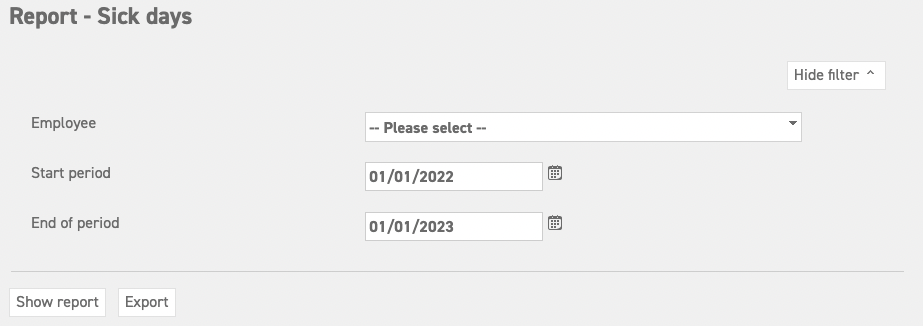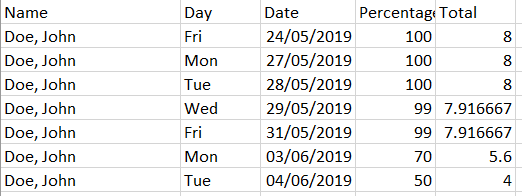Click here to read more about reportage possibilities for managers.
Click here to read more about reportage possibilities for administrators.
Sick days report
A sick days report shows an overview of the sick days of one or more employees. At the end of the year, it may be necessary to create such a report for the year review or accountant. The sick days report can be created by going to ‘Sick leave (top of the page)’ ⇒ ‘Report’ ⇒ ‘Sick days’.
Setting filters
- Employee: Select the employee of whom you would like to see the sick days. If you wish to see the sick days of all employees, leave this setting on “please select”.
- Start period: Choose a start date.
- End of period: Choose an end date.
As soon as you have entered all the necessary filters, select export. The ‘Export’ button will download the report, after which you can open the file in MS Excel, or send the file to someone.
Above is an example of an exported attendance report. At the top are the different headings such as Name, External number, Department, etc.
Name: The name of the employee.
Day: This the day of the sick report.
Date: This shows the date of the sick report.
Percentage: This shows the percentage the person was sick.
Total: This shows the total hours the employee was sick on the sick day.
Click here to read more about reportage possibilities for managers.
Click here to read more about reportage possibilities for administrators.