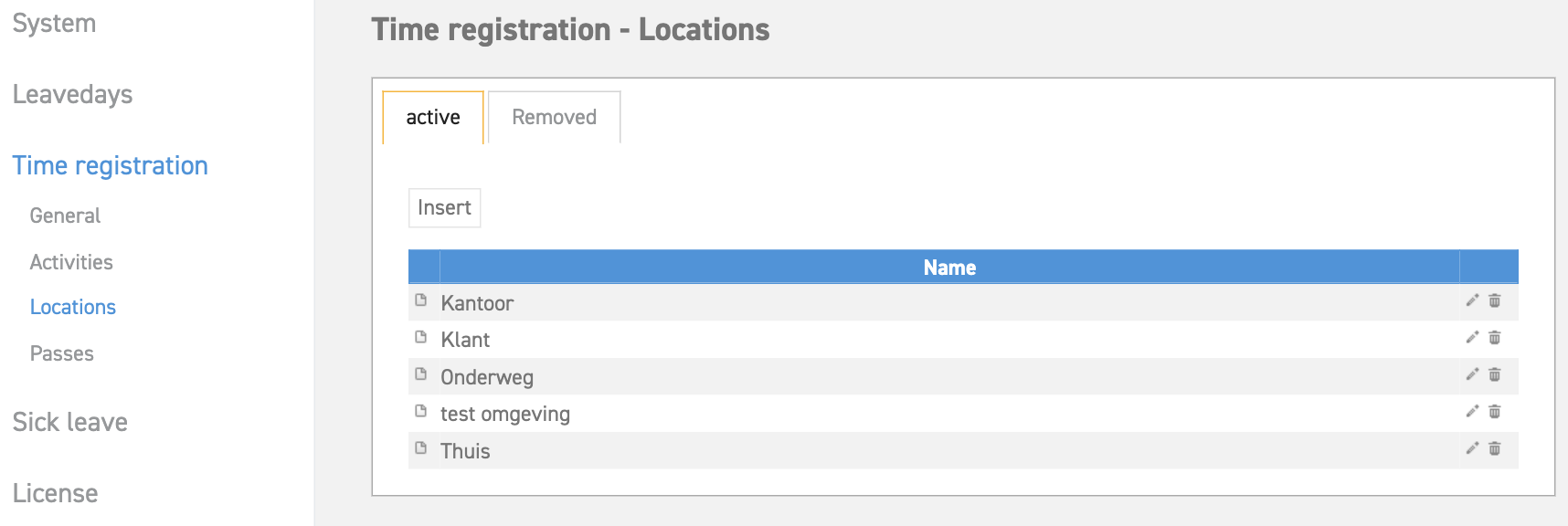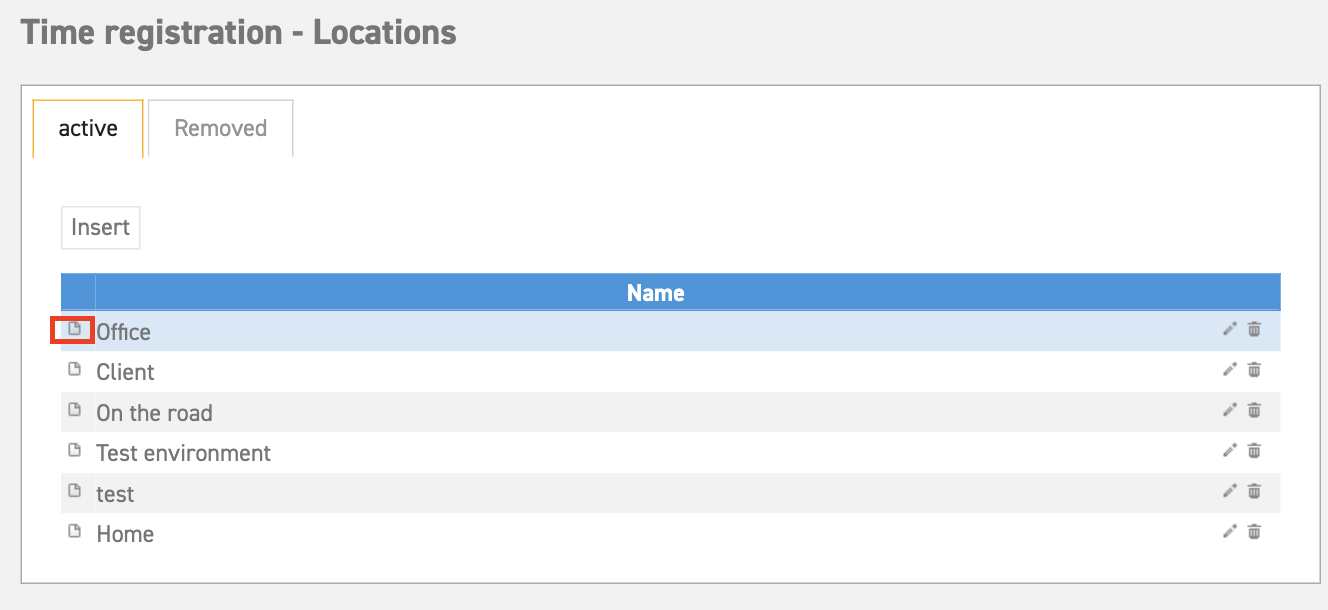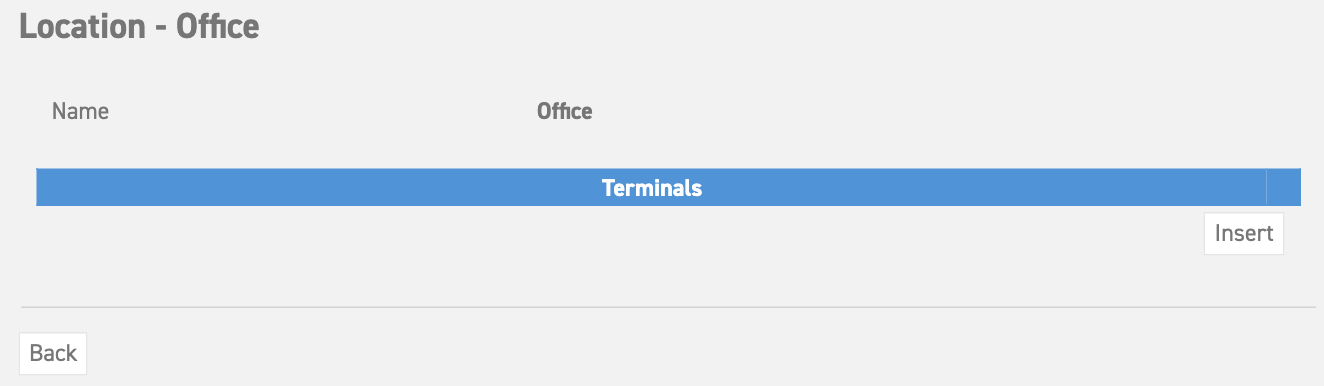Click here to read more about registering work hours using the time registration module.
Click here to read more about the calendar summary in the time registration menu item.
Locations
This item will only be shown if you are using the time registration module.
Locations can be used in time registration to specify the registered hours to a location.
Insert a location
Locations can be added as follows:
Go to ‘Settings (Gear icon top right)’ ⇒ ‘Time registration’ ⇒ ‘Locations’ ⇒ ‘Insert’.
Give the location a name and select ‘Save’.
The new location will now be available for all employees for manually registering hours as well as in the worktimes module.
Change or delete a location
Delete: To delete a location, select the ‘trashcan’ icon next to the name of the location. The moments that were registered on this location in the past will be preserved.
Edit: To edit a location, select the ‘pencil’ icon next to the name of the location. This allows you to change the name. Editing the name of a location will also take effect on all registered moments in the past. When you are doubting whether that would be correct, it is probably best to create a new location.
Linking a location to a time registration terminal
By linking a location to the time terminal, the who is inside list will show which employee is present at which location. This can be very useful information, especially when you have multiple terminals.
To link a location to a terminal, select the ‘detail’ icon next to the location.
In the window that appears, you can add the address of the terminal by selecting ‘Insert’.
This allows you to monitor which employees are present at each location, based on where they clocked in using their badge or card. It is also possible to link multiple time registration terminals to a single location.
When the terminals are delivered, the initial setup will be carried out by the LeaveDays team.
Click here to read more about registering work hours using the time registration module.
Click here to read more about the calendar summary in the time registration menu item.