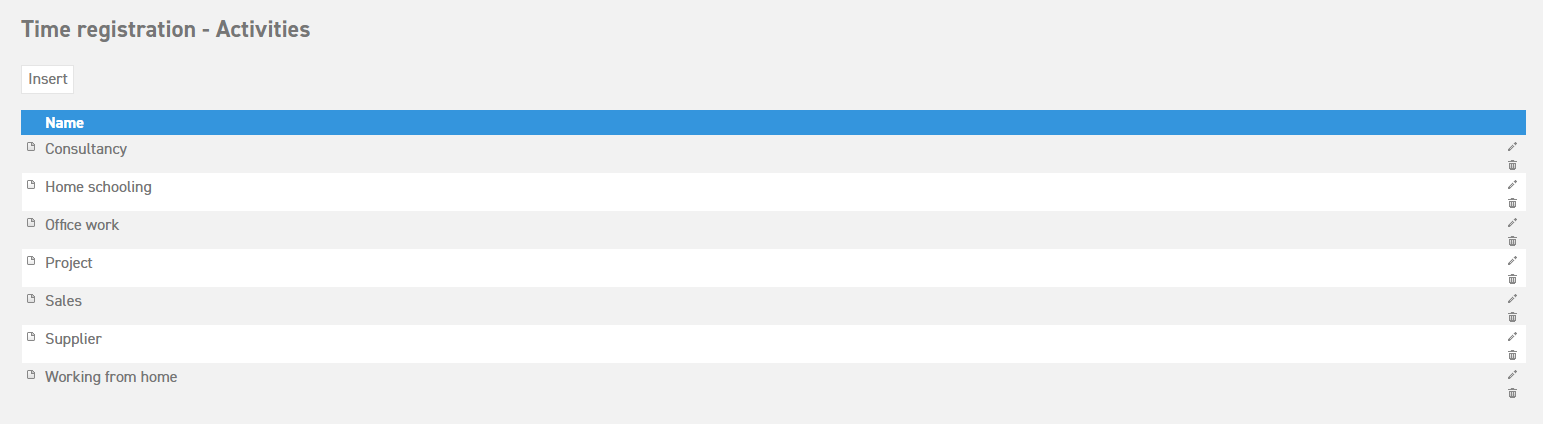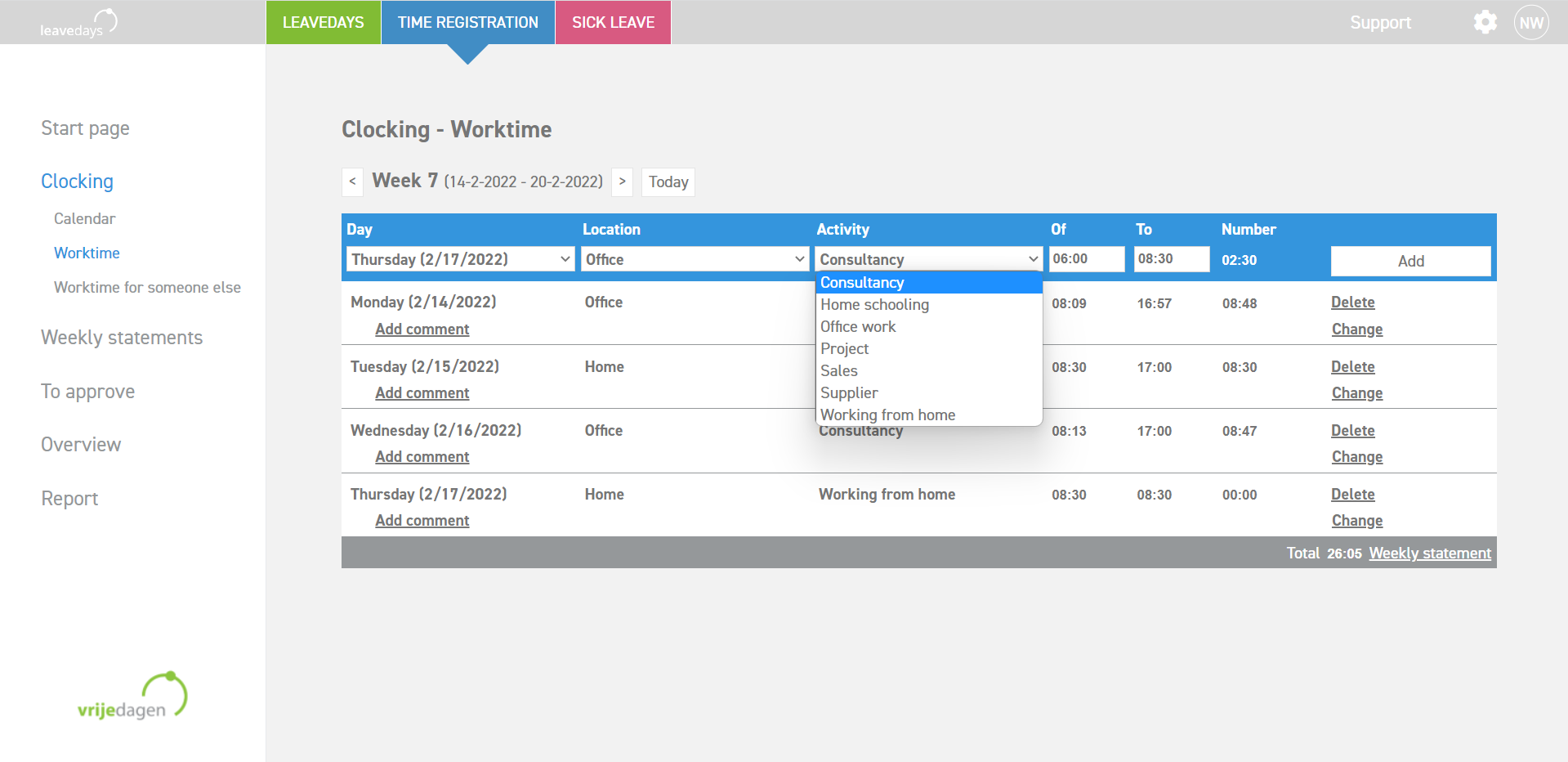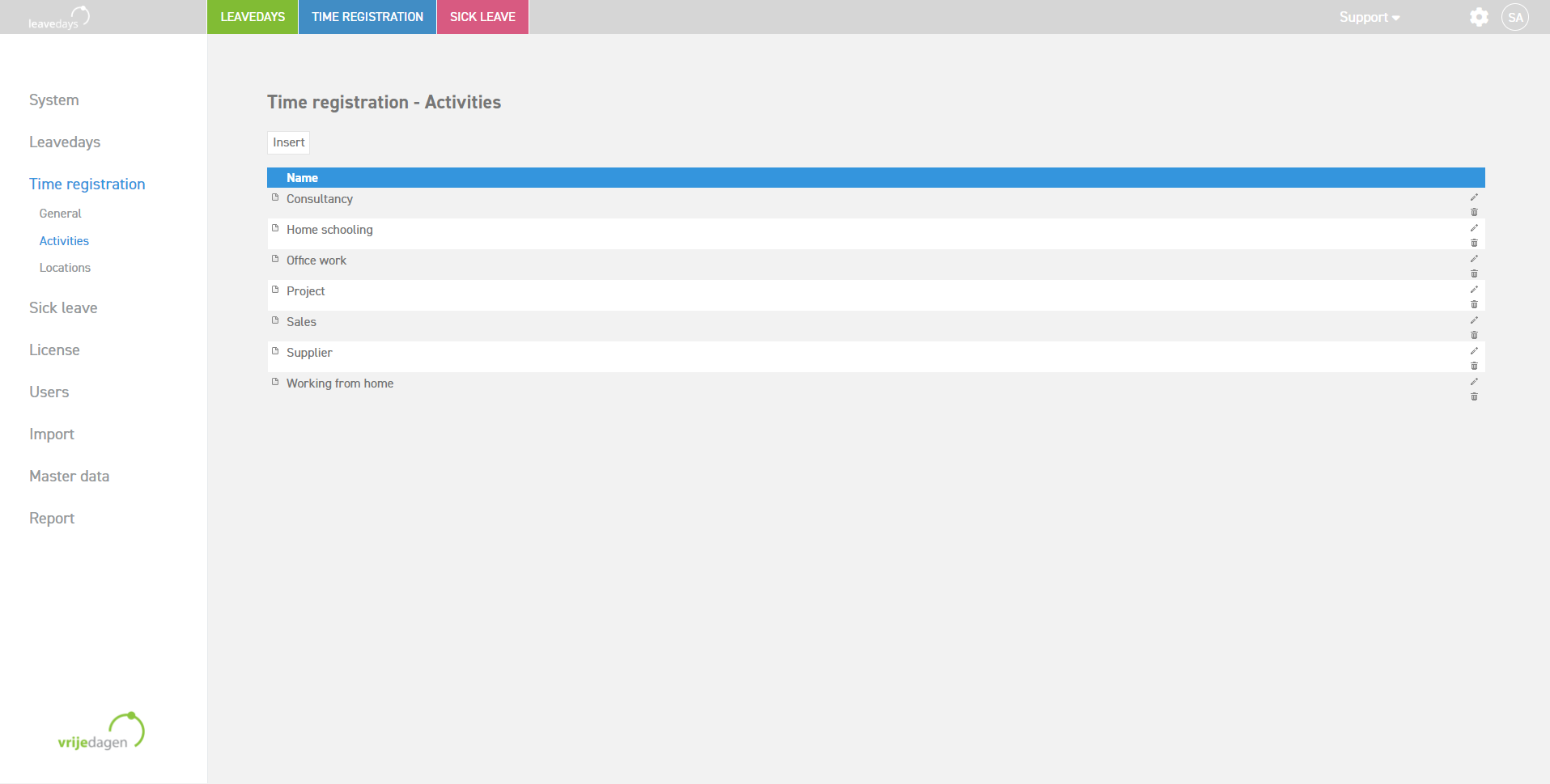Click here to read more about registering work hours using the time registration module.
Click here to read more about the calendar summary in the time registration menu item.
Activities
This item will only be shown if you are using the time registration module.
Activities can be used in time registration to specify the registered hours to an activity.
Insert an activity
Activities can be added as follows:
Go to ‘Settings (gear icon top right)’ ⇒ ‘Time registration’ ⇒ ‘Activities’ ⇒ ‘Insert’.
Next, enter a name for the activity, and select ‘Save’
Via manual clocking, the new activity is now available to all employees as a clock moment activity. Manual clocking can be done via the calendar as well as via the worktime page.
1.‘Time registration (module at the top)’ ⇒ ‘Clocking’ ⇒ ‘Calendar’.
2.‘Time registration (module at the top)’ ⇒ ‘Clocking’ ⇒ ‘Worktime’.
Change or delete an activity
Delete: To delete an activity, select the ‘trashcan’ icon next to the name of the activity. The moments that were registered on this activity in the past will be preserved.
Edit: To edit an activity, select the ‘pencil’ icon next to the name of the activity. This allows you to change the name. Editing the name of an activity will also take effect on all registered moments in the past. When you are doubting whether that would be correct, it is probably best to create a new activity.
Click here to read more about registering work hours using the time registration module.
Click here to read more about the calendar summary in the time registration menu item.