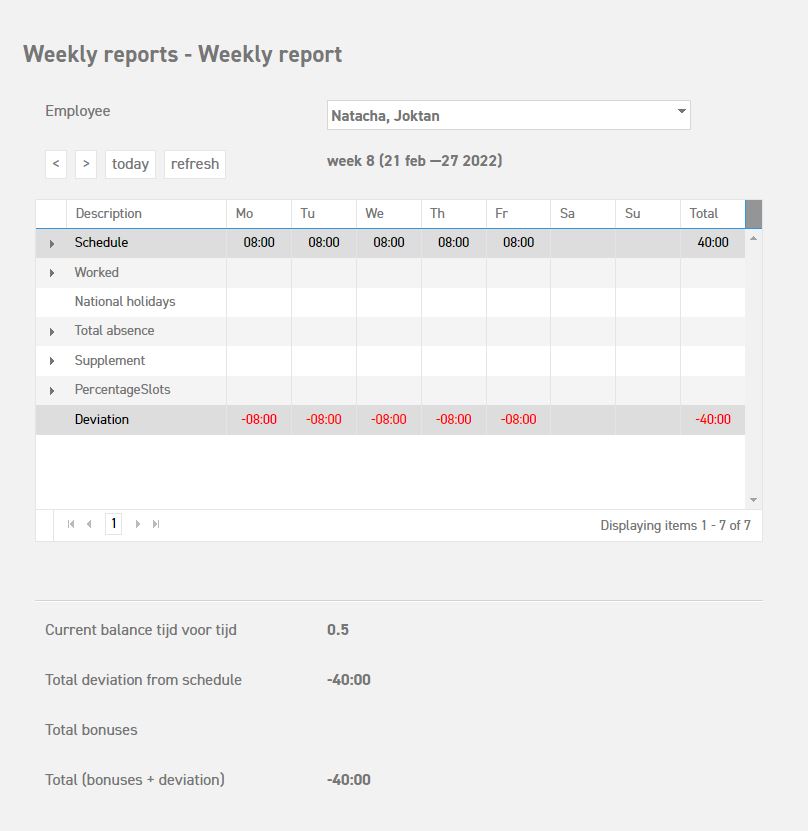Weekly reports to be assessed overview
The role of the user determines what will be shown here:
- Manager role: It will show all the employees the manager manages.
- Administrator role: It will show all employees.
By selecting ‘weekly reports to be assessed’, a summary of all the weekly reports will be shown.
By selecting the detail icon next to the name of the employee of the submitted weekly report, a new screen opens containing an overview from Monday until Sunday. Here, you can check whether the employee has worked enough that week, and whether he/she has been absent.
- Worked: This row shows the timed and submitted hours (timed through time terminal, submitted through manual input in application).
- National holidays: If a national holiday occurs during the week, it is added to the balance according to the day in the schedule.
- Total absence: This row shows the number of hours the employee was absent or ill.
- Supplement: This row shows the total supplement – extra pay – that is given. The amount that is supplemented is determined by several factors. The rules for this extra pay can be implemented in the system by our software development team.
Approve
By selecting ‘approve’, the number of hours in the report will be added to the type of leave on which overtime can be registered. These hours can then be used by the employee to request time off in lieu or to be paid out in the leave registration section of Leavedays.
The number of hours which may be added per employee per week depends on the type of schedule this employee uses.
Reject
At the bottom of the page, you will find two options. Approve and reject, and field above with the number of overtime hours. When you select reject, a notification can be sent to the employee in question per email, so that the employee can then adapt the worked hours. They can then submit the weekly report again, so that these can be assessed and approved by the manager, if they are then entered correctly.
Attention! It is also possible to correct the balance of the employee. In that case, change the number in the field next to the ‘approve’ button. When it comes to overtime, the extra hours are added to the type of leave linked to overtime, for instance ‘time off in lieu’.