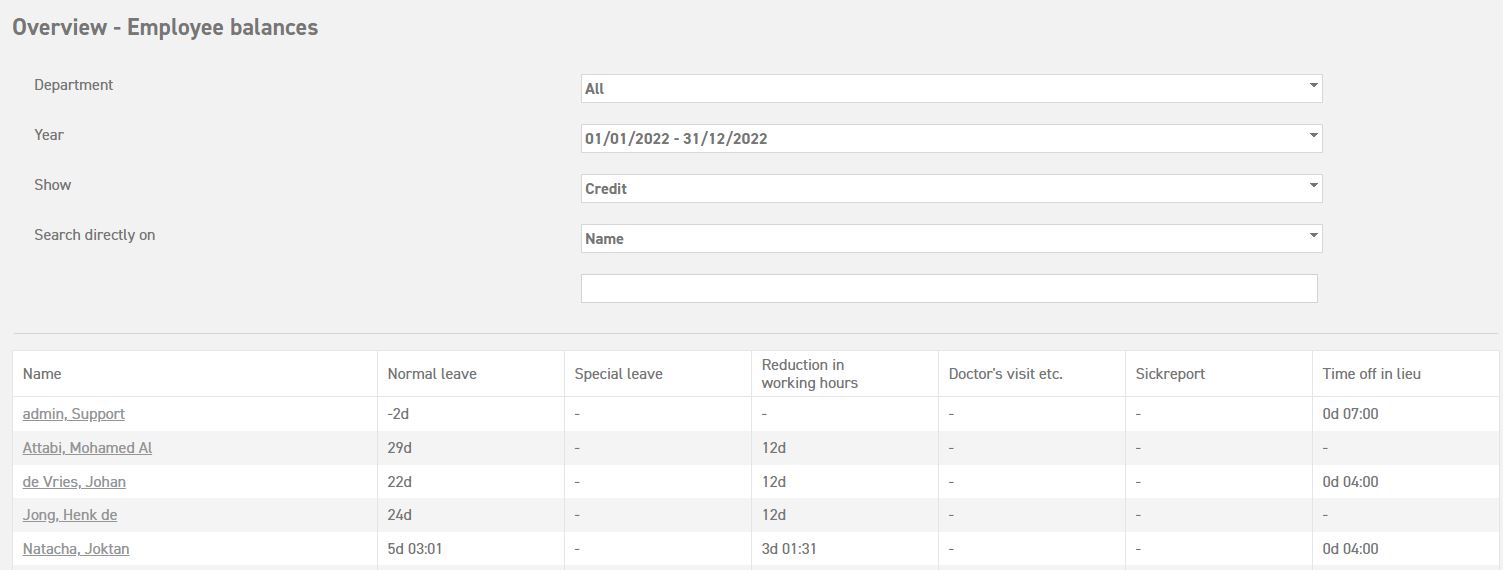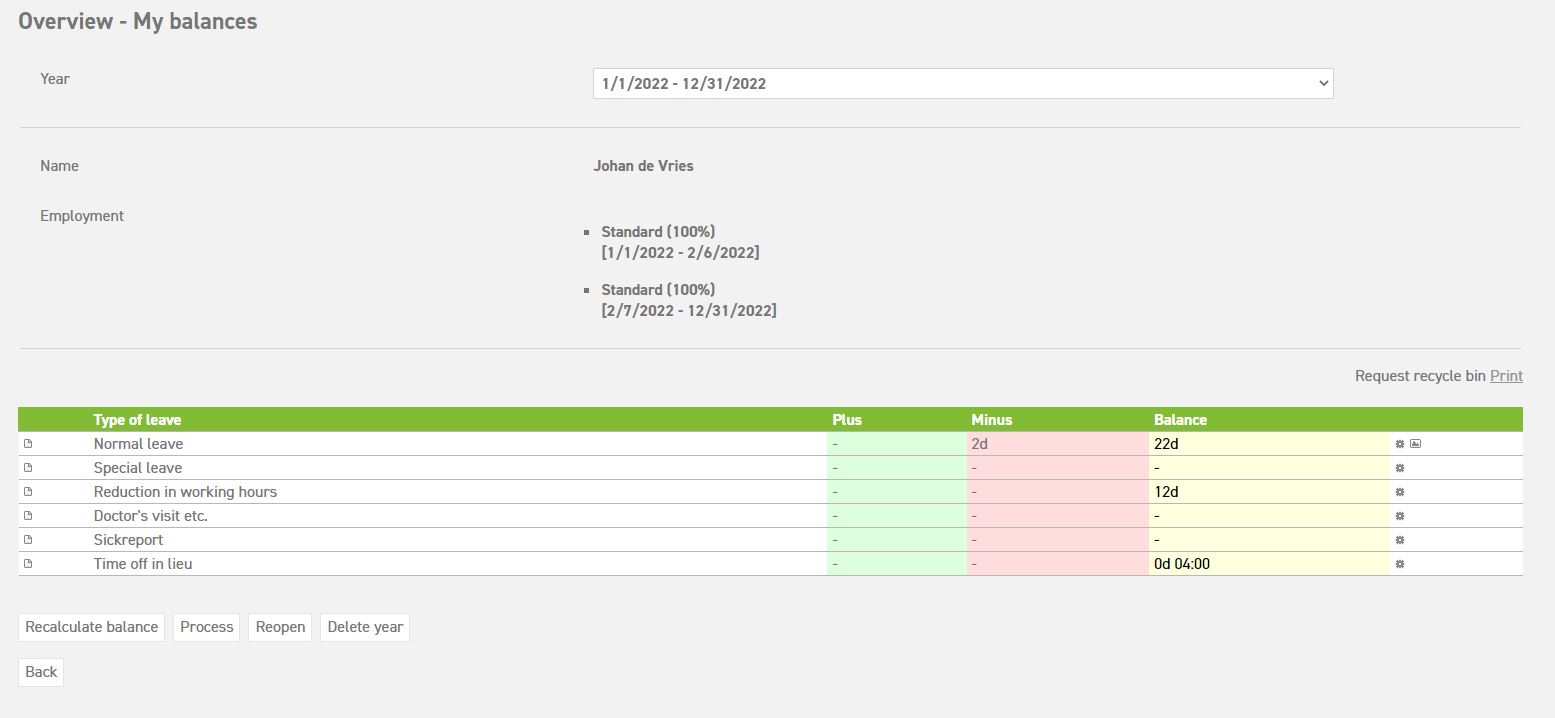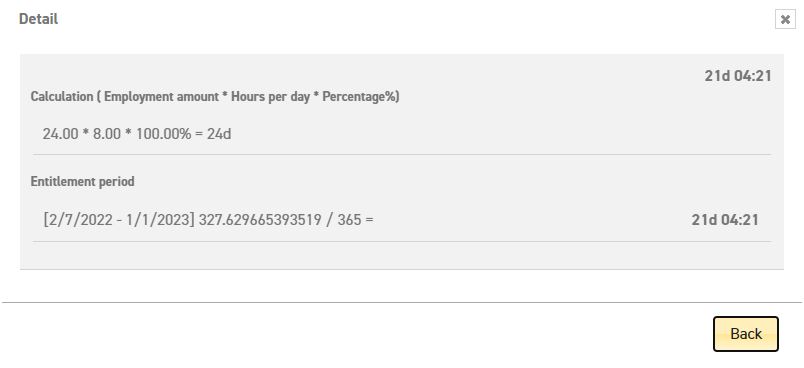Viewing the leave balance of your employees
At ‘Leavedays ‘ ⇒ ‘Overview’ ⇒ ‘Employee Balances’, you can gain insight into your employees’ balance. You can see taken as well as remaining balance.
When you select the name of a specific employee, you will gain access to their leave data, and you can also request extra details just as you would for your own balance.
The balance menu-item shows you how many leave days you have taken and how many still remain. The types of leave in your screen may differ from those shown below.
Year: This shows the selected year.
Name: This shows the name of the employee whose balance is shown.
Employment: This shows the employment linked to the employee and the percentage the employee works.
Plus: This shows the total entitlement of this employee for this type of leave this year. This can be shown in days, hours and days, and only hours.
Minus: This shows how much time has already been deducted of this type of leave this year.
Balance: This shows the current balance after plus and minus has been applied this year.
In case the settings allow this, the system will show a total line of several types of leave at the bottom. This example shows the total of normal leave and reduction in working hours. This way, you will have a clear overview of the leave you can use.
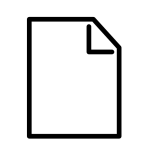 icon:
icon:
Details about the balance can be found when the type of leave in question is selected.
 icon:
icon:
This icon represents the acquired balance.
If the 2012 legislation on leave is used in your system (which you can select at ‘Settings (gear icon top right)’ ⇒ ‘Master data’ ⇒ ‘Types of leave ‘ ⇒ ‘Edit (the pensil)’ ⇒ ‘Calculation Method’), you can see the acquired balance here.
Calculating balance
An employee as well as a manager and administrator can see the calculated leave balance. This shows what the balance consists of and what might be added to it with regards to senior days and seniority days. This can be viewed in the balance summary detail (![]() icon), by selecting “leave entitlement adaptation”. In the screen that appears, select ‘detail’, next to ‘calculation’ to see the full calculation.
icon), by selecting “leave entitlement adaptation”. In the screen that appears, select ‘detail’, next to ‘calculation’ to see the full calculation.