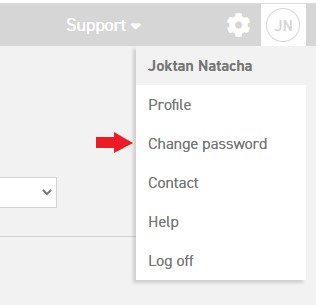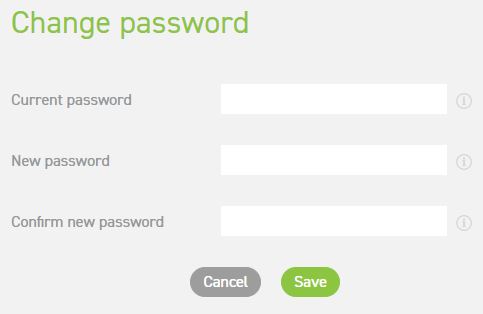Click here to read: Why can’t I sign in anymore?
Click here to read what to do when you have forgotten your password.
Click here to read more about viewing your profile.
Changing a password
With regard to privacy, all users can change their own passwords.
If you wish to change your password, click on you initials in the top-right corner of the screen. Select ‘change password’ here.
In order to change your password, you will first need to enter the password with which you logged in during the current session. Next, you can enter a new password in the text box next to ‘New password’. The password needs to be entered another time for confirmation and to avoid mistakes.
In the next step, you need to enter a (new) password. This same password must be entered twice, for confirmation. You may use your old password, if it meets the new requirements. The password must contain at least:
- a number,
- a non-alphanumeric character (@$!%*?&()#),
- an upper case letter,
- a lower case letter.
Finally press ‘Save. The password has now been changed.
Click here to read: Why can’t I sign in anymore?
Click here to read what to do when you have forgotten your password.
Click here to read more about viewing your profile.