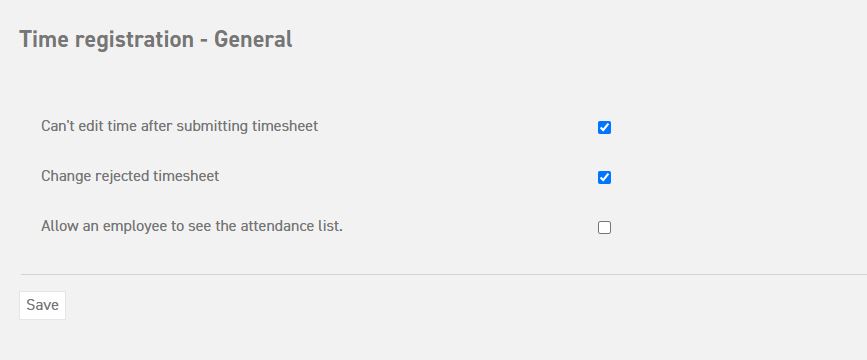Go to ‘Time registration (top of the page)’ ⇒ ‘Weekly reports’ ⇒ ‘Weekly report’
To submit a weekly report, there need to be time entries in the week in question.
An administrator can set whether clock times can still be adjusted for a specific week after the timesheet has been submitted via;
‘Settings (gear icon top right)’ ⇒ ‘Time registration’ ⇒ ‘General’
An administrator will need to delete a completed timesheet before times can be adjusted again this week.
If a manager or administrator rejects a submitted weekly statement, the times can also be adjusted again.
As soon as the weekly report is ready for submission, go to ‘Time registration (top of the page)’ ⇒ ‘Weekly reports’ ⇒ ‘Weekly report’.
An overview of the weekly reports will then be shown, starting with the current week. In this example, it would look like this:
At the top of the page, you will see how the worked hours will be settled with your schedule, any holidays that apply, leave days, and bonus hours.
Submit
At the bottom of the page, you will find the ‘submit’ option. This can be used to submit the worked hours of the week to your manager for assessment.