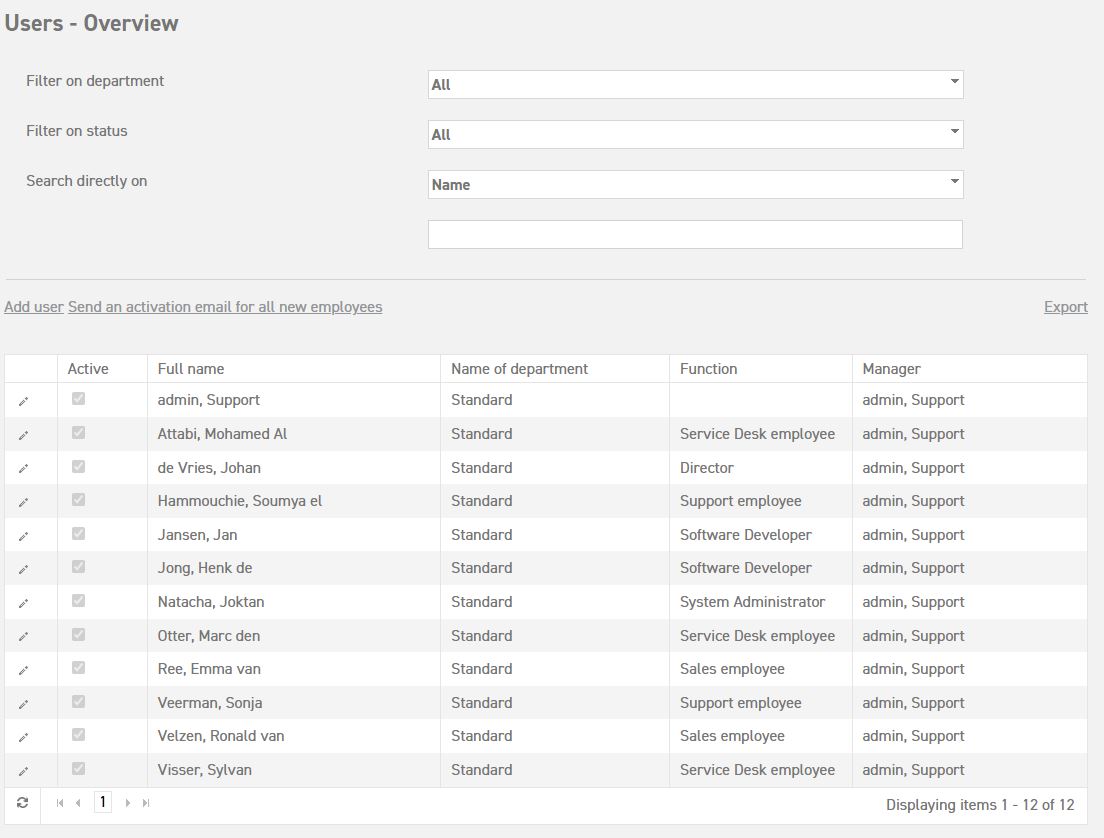Sorting your employees
As an administrator, it is your job to manage employees in the system. In the menu on the left, you can find an overview of all employees by navigating to ‘Settings (gear icon top right)’ ⇒ ‘Users’ ⇒ ‘Overview’. You can use the drop-down bar to select a particular department. Your own department will always appear first. You can also choose to search for an employee by name or external number. Attention: The search function is case sensitive.
The employee overview shows both active and inactive employees.
From the employee overview, it is possible to add new employees as well as edit employee data.
Add an employee: Select ‘Add user’ at the top of the screen. All employee data needs to be entered in the screen that appears. If you are unsure about certain data, such as an email address, fill in something else and change it to the correct one later. Read more about adding employees here.
Edit employee: Employees can be edited by selecting the pencil icon next to the employee’s name. The employee detail will then appear, where all employee data can be changed. Do not forget to save your changes when you are done. Read more about editing employees here.
Sorting employees
It may be convenient to sort your employees according to certain characteristics, especially when there are a lot of employees in your system. For example, it is possible to sort your employees according to active/inactive, name, department, function, or manager. By selecting the heading of the column, it is possible to arrange employees according to this particular column. By selecting it again, the opposite direction will be selected. For example: You would like to sort your employees according to who their manager is. Select the heading ‘manager’ at the top. The list will automatically arrange itself alphabetically (A-Z) according to manager. Select the heading ‘Manager’ again, and the list will sort itself alphabetically the other way (Z-A). Select it again to undo the sorting.
Filter
At the top of the screen, you can see that it is possible to ‘filter on department’, whereby you can choose a department from the dropdown bar, and ‘search directly on’, whereby you can select ‘Name’ or ‘External number’. For this last option, you can fill in a name or external number in the text box at the bottom to find the user you are looking for.
Other options in the employee overview
Reset password for all employees
This option can be found at the top of the employee overview.
ATTENTION! When you select this option, the passwords of all employees will be reset. This means that all employees will receive an email with a new password. The old password that was entered into employee’s browsers automatically will not be valid anymore. This option should only be used when setting up the system.
Export
When you select export, employees who are sorted in the overview at that moment will be exported to an excel file. The system only considers the settings from the menu above at ‘Filter on department’ and ‘Search directly on’. This file contains all important employee data. This file can be saved or printed.