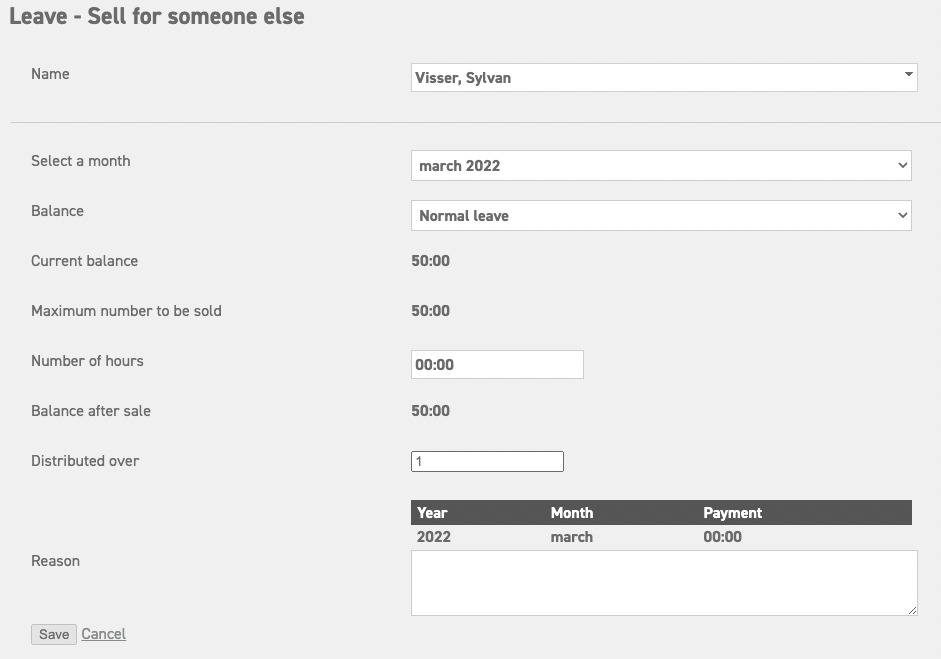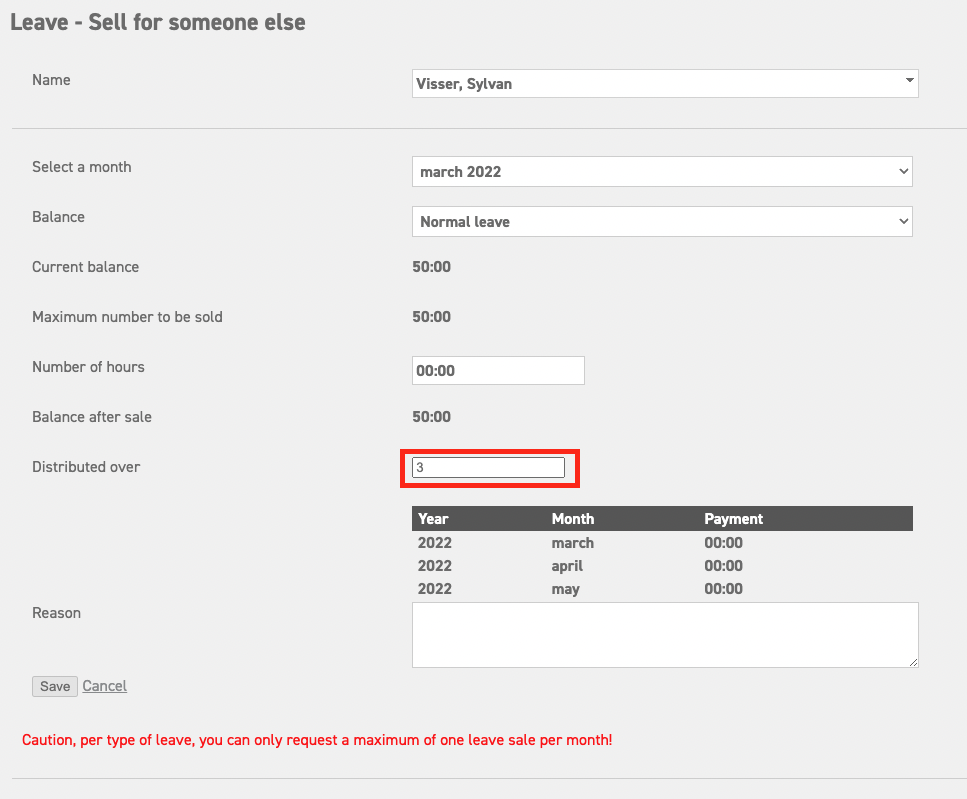How to make a sell leave request for someone else
Read about making a sell leave request for yourself here.
Read about assessing sell leave requests here.
For administrators/managers it is also possible to make a request for another employee through ‘Leavedays (top of the page)’ ⇒ ‘Leave’ ⇒ ‘Sell for someone else’.
Name: Enter the name of the employee for whom you are selling leave.
Select a month: Enter the month in which the request should be placed.
Balance: Enter the type of leave of which you wish to sell balance.
Current balance: This shows balance of the type of leave which was selected at Balance.
Maximum number to be sold: This shows the maximum amount of balance that can be sold for the type of leave which was selected at Balance.
Number of hours: Enter the amount of hours you wish to sell here.
Balance after sale: This shows what the balance will be after selling.
Distributed over: It is possible to scatter the leave sale over several months. This way, the employee who requested the leave sale will receive an increased amount of salary for a longer period of time as a result of the sold leave. In case this isn’t preferable, fill in 1 (month) here. For example, should you wish to distribute this request over 3 months, fill in the number 3 in this field.
Reason: You can add a reason for the leave sale here, but it is not obligatory.