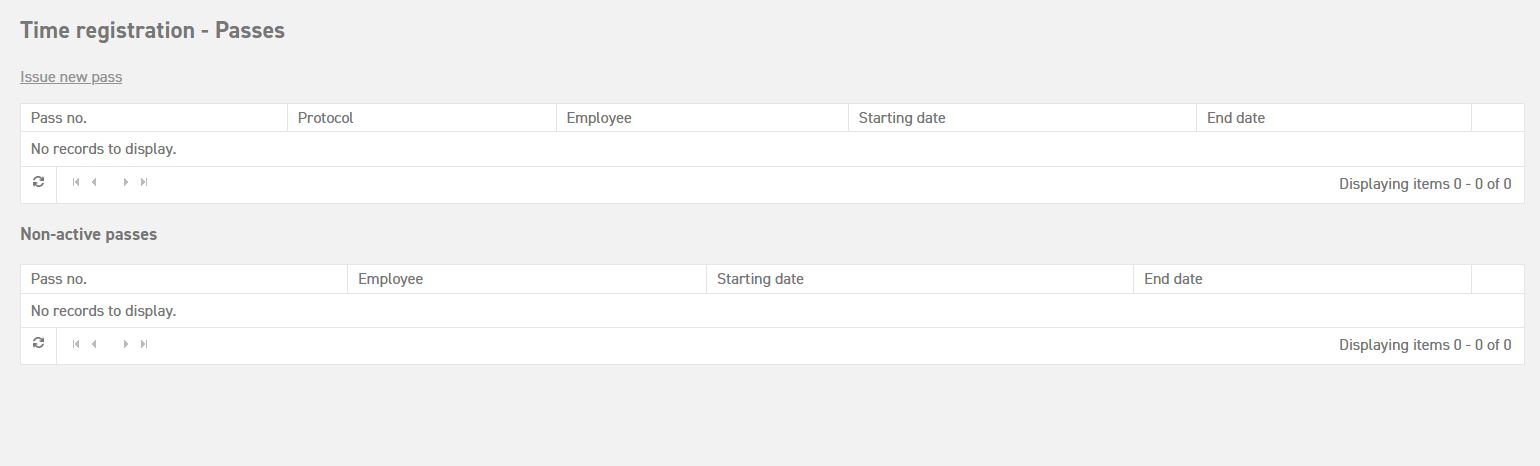Passes
How do they work, and how do you implement them?
As a system administrator, you can implement new smart passes (and proximity tags) into the system for your company, and link them to employees. These passes and tags can be used to clock in, whereby the hours worked will be registered in the time registration system automatically.
Registering a new card/tag
To implement a new card or pass, go to ‘Settings (gear icon top right)’ ⇒ ‘Time registration’ ⇒ ‘Passes’.
By selecting ‘Issue new pass’ passes/cards can be linked to employee accounts that are already entered in the Leavedays system.
After selecting ‘Issue new pass’, the following steps have to be taken.
Pass no. : Fill in the pass number here. This is the number that can be found on the pass.
Protocol: Gives you 3 options;
- MiFare (MF)
- EM Marin (EM)
- Crosspoint
The protocol depends on the terminal with which you scan the pass. If in doubt, please contact LeaveDays support department. You may assume that the protocol you already (successfully) used for other passes, which are already in use, is the correct one.
Employee: Select the employee in question by using the drop-down bar. This employee will be linked to the pass with the pass number filled in above.
Starting date: Fill in the day the pass will become active here. From this day onward, the employee will be able to clock in and out on the time terminal.
Unlimited: When you check this box, the pass will be usable for an unlimited amount of time. When you leave this box unchecked, you will be able to fill in an end date for the pass.
End date: Select the last day that the pass can be used in the calendar.
When this period of time has lapsed, and the pass has expired, it will not show up in the list of active passes any longer.
When a pass is inactive, it can still be activated by selecting the pencil icon next to the name of the employee in question, and changing the end date of the pass to a date in the future. This way, the pass will be reactivated.
Registering a pass/keytag on a new/different employee (recycling)
If you wish to recycle an existing pass/keytag, you will first have to disconnect the pass from the old user. To do this, press delete (icon of a trash can) in the main passes page. After this, it is no problem to re-enter the old pass via ‘ Issue new pass’. The clocked/registered times of the old user will be remain saved and linked to the old user by the system.