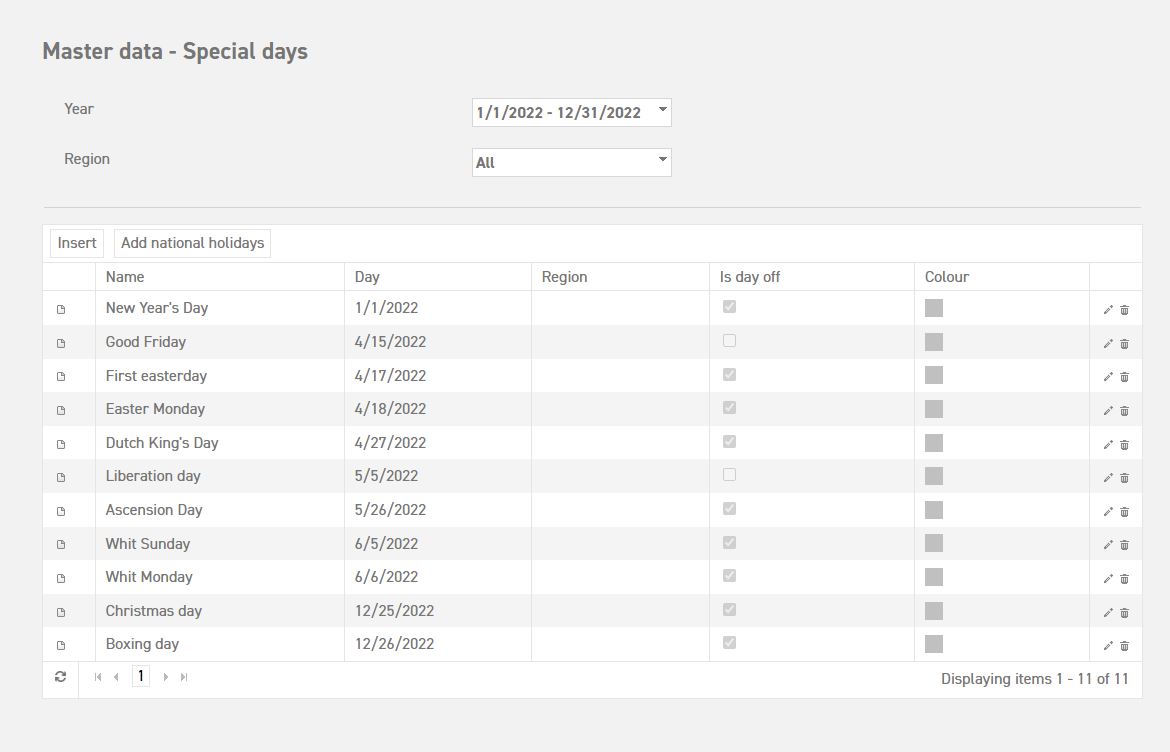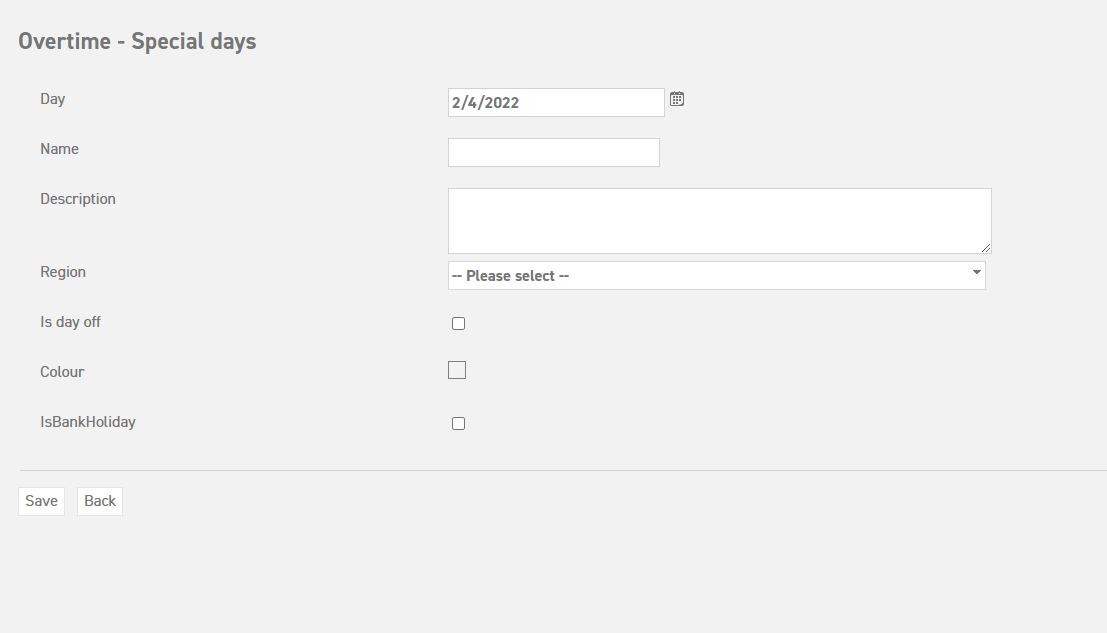Click here to read more about regions.
Click here to read more about collective leave days.
What is the purpose of the special days / national holidays?
It is possible for your company to manage certain Special Days, either for the entire organization or for specific groups of employees, on which staff members are granted the day off. National holidays are the most common example, but companies may also designate additional days as Special Days off, depending on internal policies or regional practices.
What does the “special days” function entail?
the Leavedays system, the “Special Days” function ensures that designated days are both visible in the calendar and excluded from leave requests. This prevents employees from unintentionally requesting time off on days when they are already entitled to be off, thereby preserving their leave balance.
The key distinction between a Special Day and a Collective Request lies in how leave balance is handled. On a Special Day, employees are granted the day off without any deduction from their personal leave balance. In contrast, a Collective Request allows for multiple employees—potentially the entire organization—to take leave on the same day; however, in this case, the day is still deducted from each employee’s individual leave balance.
However, when creating or modifying a Special Day, it is possible to disable the “Is Day Off” function. In this case, the Special Day will still be displayed in the calendar, but employees will not automatically receive the day off. Instead, the day serves primarily an informational purpose. If an employee wishes to take that day off, they must submit a leave request, and the time off will be deducted from their regular leave balance, as with any standard leave day.
Entering special days
In order to enter special days, go to ‘Settings (gear icon top right)’ ⇒ ‘Master data’ ⇒ ‘Special days’.
On this screen, you will see two buttons: “Insert” and “Add National Holidays.”
-
The “Insert” button allows you to manually enter custom Special Days that are specific to your organization. When using this option, you must specify both the date and the name of the Special Day.
-
You can also indicate whether the day should be considered an official day off by selecting or deselecting the “Is Day Off” checkbox. If this option is disabled, the Special Day will still appear in the calendar, but employees will not automatically have the day off. In such cases, they must submit a leave request if they wish to take the day off, and it will be deducted from their leave balance as usual.
Additionally, you can customize the calendar color for each Special Day, making it easier to distinguish between different types of entries.
By using the second button, you can add all the Dutch national holidays at once.
For these Special Days, you can also customize the calendar color by clicking the pencil icon next to the entry. This allows you to visually distinguish different types of Special Days in the calendar. Additionally, you can determine whether the day should be marked as an official day off or displayed solely for informational purposes, using the “Is Day Off” option.
Attention: These special days need to be added every year to make sure all employees will have the day off on these holidays.
You can also choose to assign specific Special Days to selected employees. This is particularly useful for companies with staff across different countries or regions. For example, if your organization employs both Dutch and Belgian employees, each group will be entitled to different Special Days and public holidays.
All relevant Special Days can be entered into the system, and you can then associate employees with the appropriate set of Special Days using the “Region” function. This ensures that each employee only sees and is affected by the days that apply to their specific location or group.