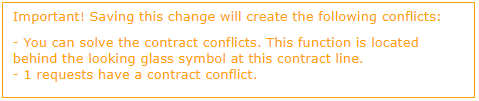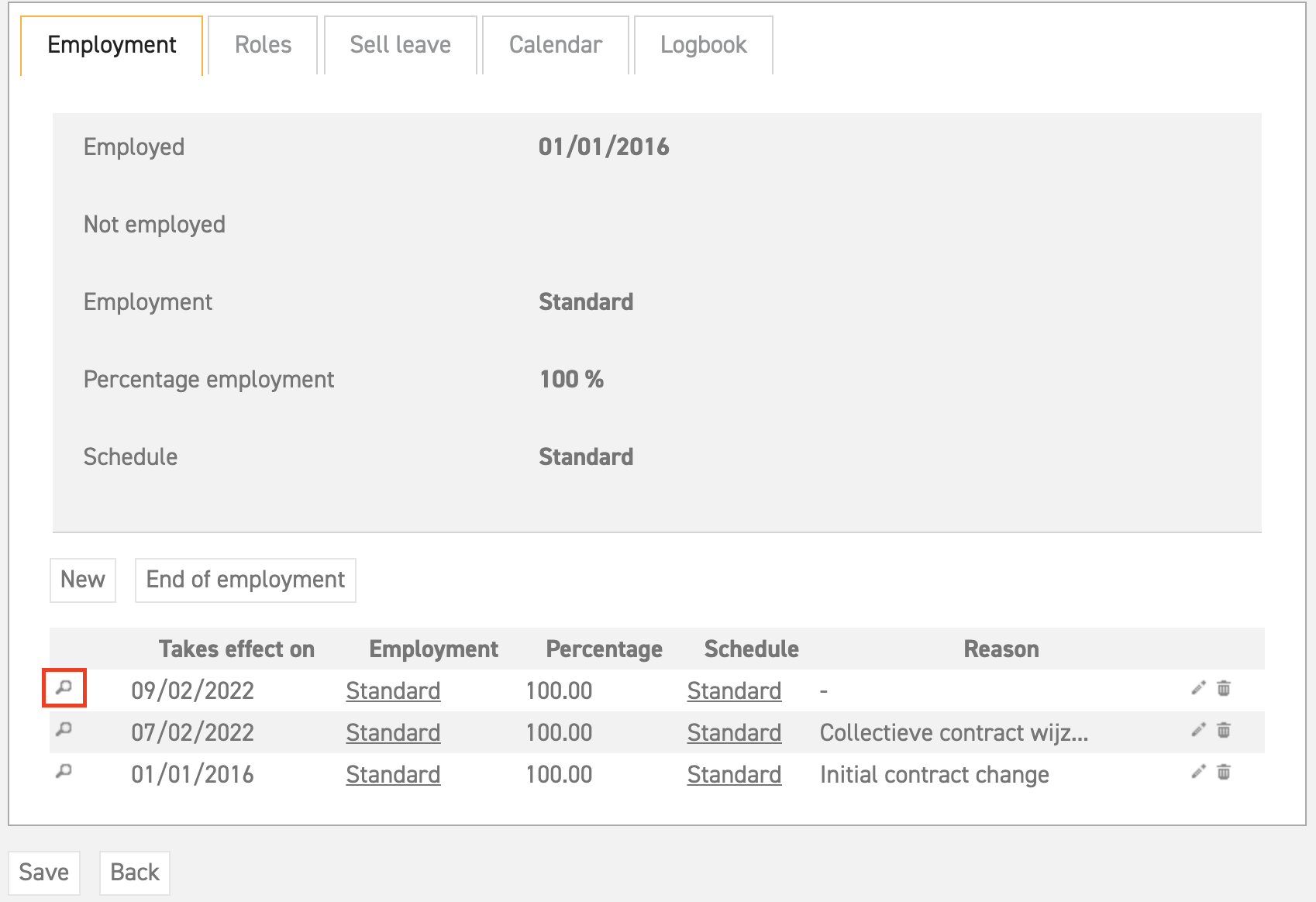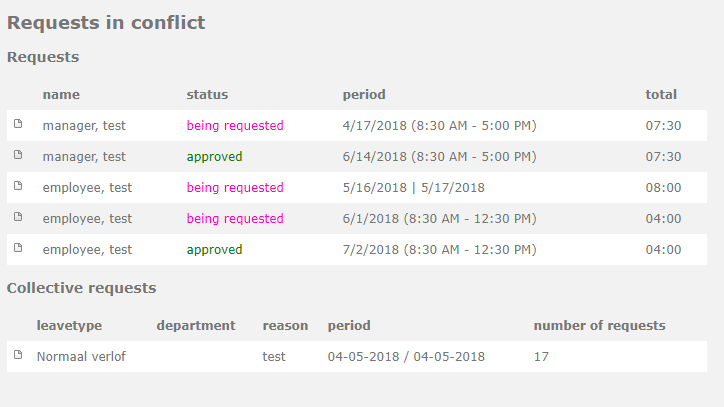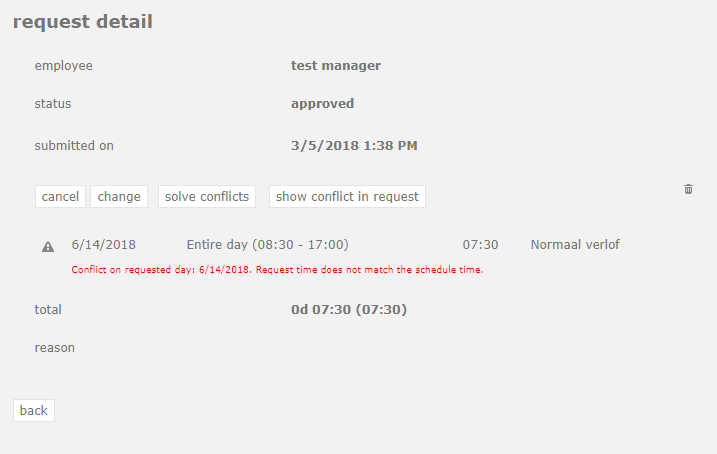Click here to read more about contract rules in employments.
Click here to read more about changing a contract.
Conflicts in a contract
Attention! If you should ever need to change a contract, you should always add a new contract rule instead of editing or deleting one! – When you change a contract rule, the change will influence the entire period to which the contract rule applies. This could then also have a retroactive effect if the contract rule started in the past!
Analyse Contract conflicts
The Leavedays system can perform a scan on requests in the system after a contract change has been added. This is done by the conflict analyzer. It is possible that there are remaining requests in the system which were already added and approved before the contractual change had taken place.
It could then happen that a conflict will arise between the request that was placed (based on the old schedule) and the current schedule. This conflict can then be solved by the administrator, or the request can be changed or deleted altogether.
Where to find the analyzer?
The analyzer can be found in the edit employee screen, which can be found via ‘Settings (gear icon top right)’ ⇒ ‘Users’ ⇒ ‘Overview’ ⇒ the user in question. It has a magnifying glass icon, on the left side of the contract rule.
When you select the magnifying glass, a new screen will appear showing the contract conflicts. See example below:
Here, you can see that the system has found several conflicts; each request which has conflicting data is shown in a list. Such conflicts can arise when for instance an employee’s schedule is changed after they have already placed a request for that time period. In the list above, you can see that there are conflicting requests which were still being requested and also some that were already approved. When you select the detail icon, you will be directed to the following screen:
This page contains several options:
- cancel: Select this option to cancel the request. It will then be deleted from the system.
- change: Select this option to change the request. A request screen will appear, in which you can change the details of the request.
- solve conflicts: Select this option to carry out the proposed solution. You can see the proposed solution by selecting “show conflict in request”. For instance, when the proposed solution is ‘has to be deleted’, then the system will delete this request.
- show conflict in request: Select this option to zoom in on the request itself. A screen with detailed information and a solution according to the current schedule or employment will be shown:
The ‘hidden’ analyzer.
Part of the analysis happens automatically. This becomes evident when entering a new employee into the system. A new screen will appear, showing the collective requests that apply to the new employee. You can then choose whether the employee should be taken into account or not for each collective request.
Click here to read more about contract rules in employments.