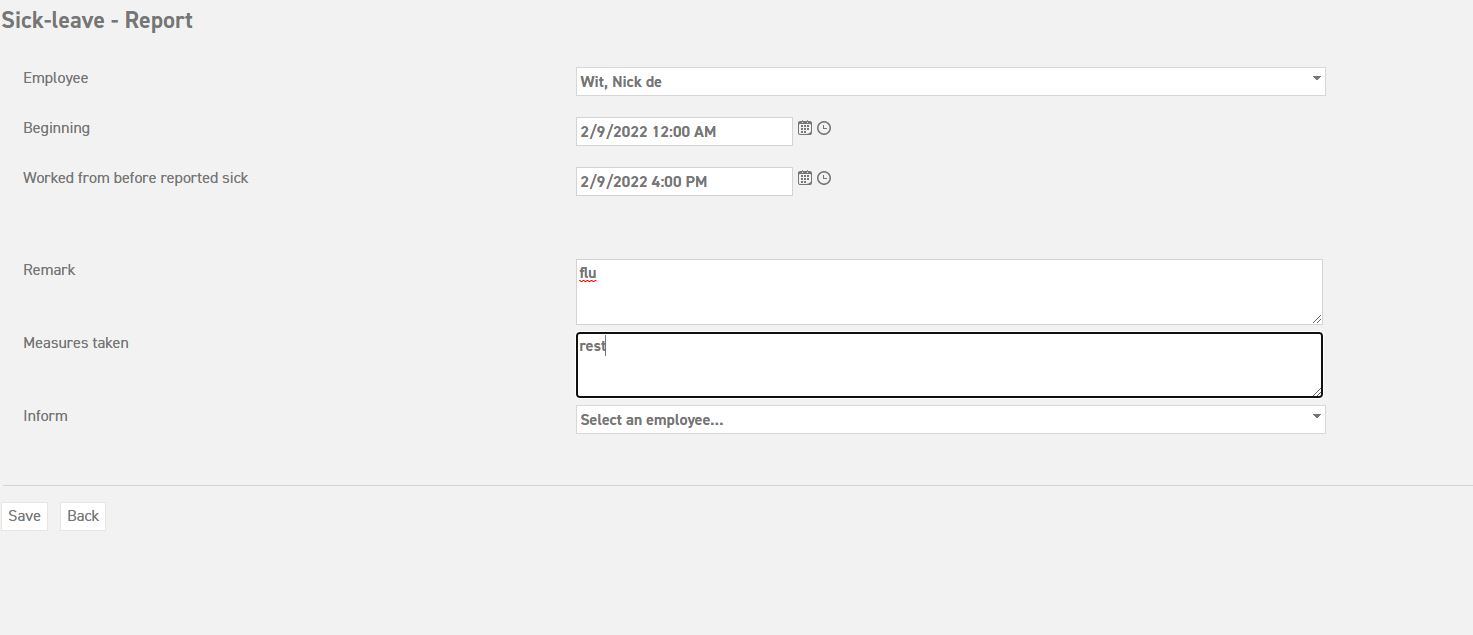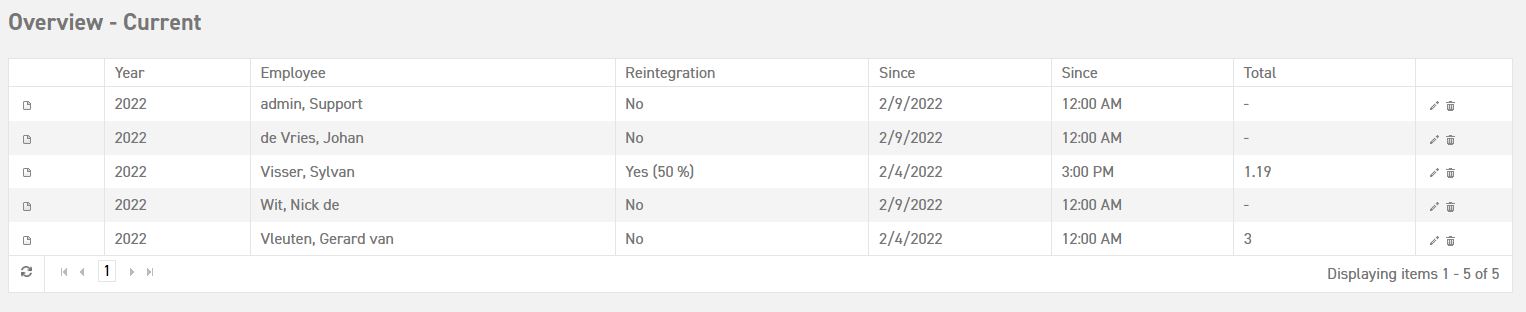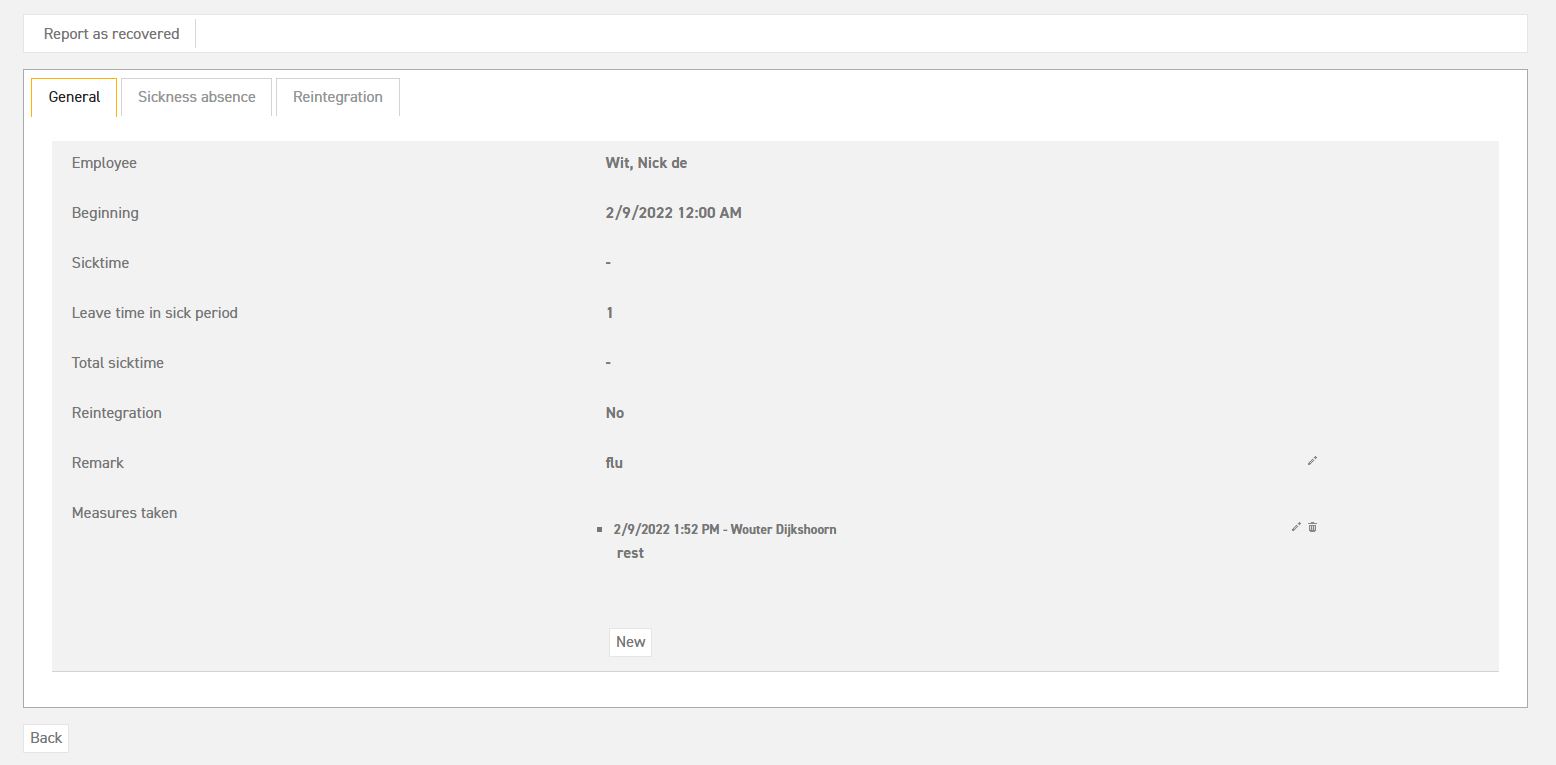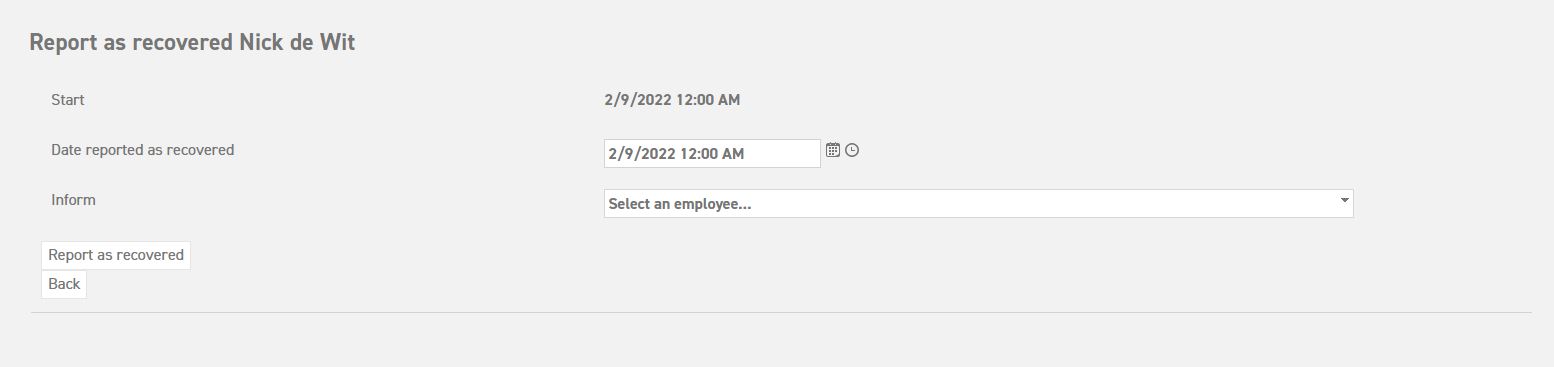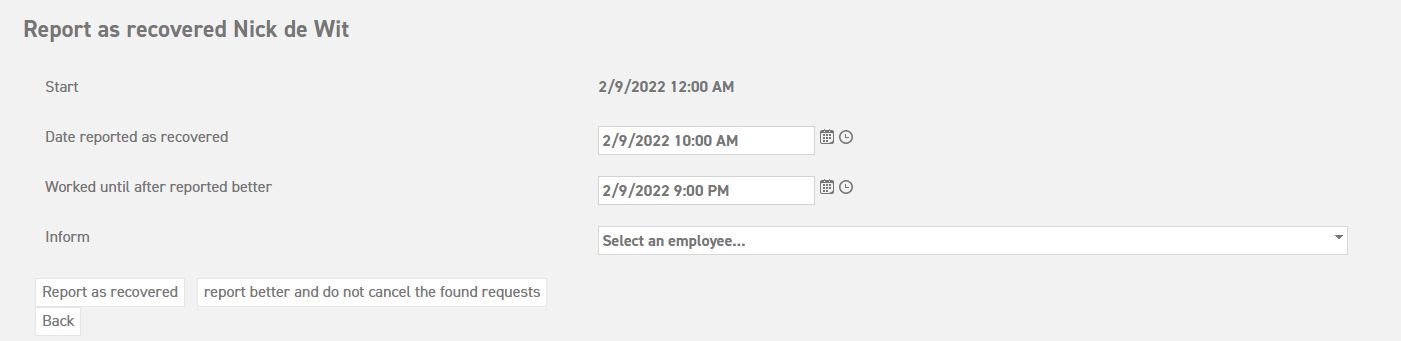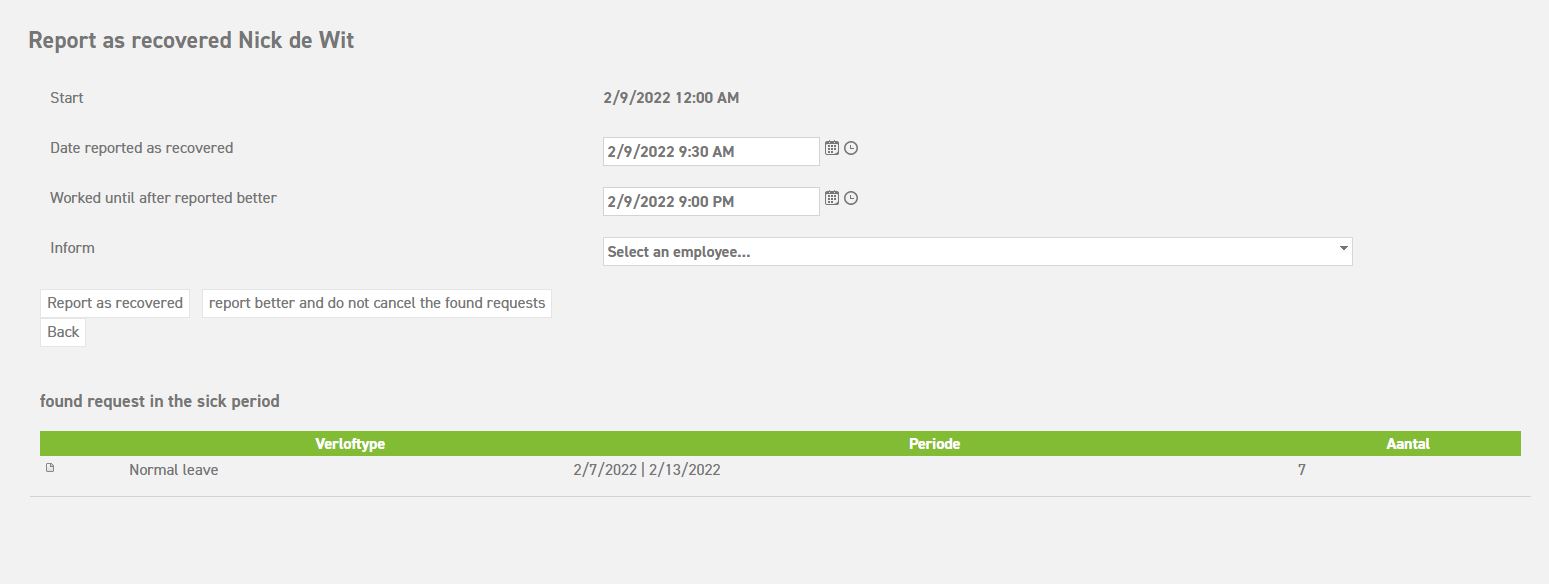You can now also use the App to register illness.
What is a flex schedule?
When employees have a varying work schedule, it might be convenient to create a flexible schedule for them. A flex schedule allows you to maximize the total number of hours in a working day, which creates the opportunity for employees to request leave for different times.
Read all about flexible schedules
How do you register someone as being ill with such a schedule?
It is possible to register illnesses in the Leavedays system. Up until now, this was the task of the administrator, but it is now also possible for managers to report their own employees as being sick.
To register illnesses, go to
‘Sick leave (top of the page)’ ⇒ ‘Sick-leave’ ⇒ ‘Report’
In the screen that appears, first select the employee in question, after which you can enter the correct starting date and time of the illness. You can use the little calendar and clock icons to do so.
Scenario 1: Employee has fallen ill from the beginning of the working day. If the employee is already sick from the beginning of the day, you only have to change the date at “Beginning” and you can skip the field “Worked from before reported sick“.
Scenario 2: Employee reports sick during the day. If the employee first worked on the day before he became ill, it is necessary to specify the number of hours worked because of the flexible schedule. Otherwise, the system cannot calculate how much time the employee will be sick on that day.
At “Beginning” you enter what time the employee actually became ill.
At “Worked from before reported sick” enter the time at which the employee with the flexible schedule started working that day.
Fill out the box with “Remark” and “Measures taken”, after which you can save the sick report. It is also possible to inform someone else about the illness. This can be an administrator or someone else. If the person you want to inform is not present in the dropdown menu, you can select “Other”. This option gives you the possibility to enter an email address, to which an email will be sent about the sick report.
How do you register someone as recovered?
As soon as an employee has recovered from their illness, it is necessary that this is also registered in the system. You can do this as follows:
In the menu on the left, navigate to ‘Overview’ ⇒ ‘Current’. A screen will appear, showing all current sick reports.
Select the little pencil icon next to the employee who needs to be registered as recovered. The details of the sick report will be shown, along with the options “New” and “Report as recovered”. The option “New” allows you to fill in a new measure that was taken during the period of illness. The “Report as recovered” option can be found in the top left corner, in the green header. After you have selected this button, fill out the date and time of the registered recovery. Once again, you have the possibility to inform someone of this. Don’t forget to select “Save”.
When reporting better, 2 scenarios apply to employees with a flex schedule:
Scenario 1: Employee is better from the beginning of the working day. In that case, you only need to enter the date of return in the field “Date reported as recovered“:
Scenario 2: The employee gets better during te working day. For this employee you also want to grant a few sickness hours on the day of return.
At “Date reported as recovered“, enter the time and date at which the employee started working again.
At “Worked until after reported better“, enter the time and date at which the employee with the flexible schedule stopped working that day. This field will only be visible if you adjust the time in the “Date reported as recovered” field.
After these steps, the employee will be registered as ‘recovered’ in the system. The period of sick leave of this employee can be viewed in the calendar summary or in the employee balance summary in the detail of the type of leave which is linked to the module register sick.
Conflicting leave due to sick report
It could happen that an employee’s illness covers a period of time that stretches over already approved leave requests. If this is the case, the following screen appears:
The following options appear:
- report as recovered: This option reports the employee as recovered, and cancels the requests that were found, so that the period of sick leave does not contain any requested leave days.
- report better and do not cancel the found requests: This option reports the employee as recovered, but does not cancel the requests that were found, so that the sick leave period still contains the requested leave days that were found.
Authorize a manager to register illnesses
You can now also use the App to register illness.