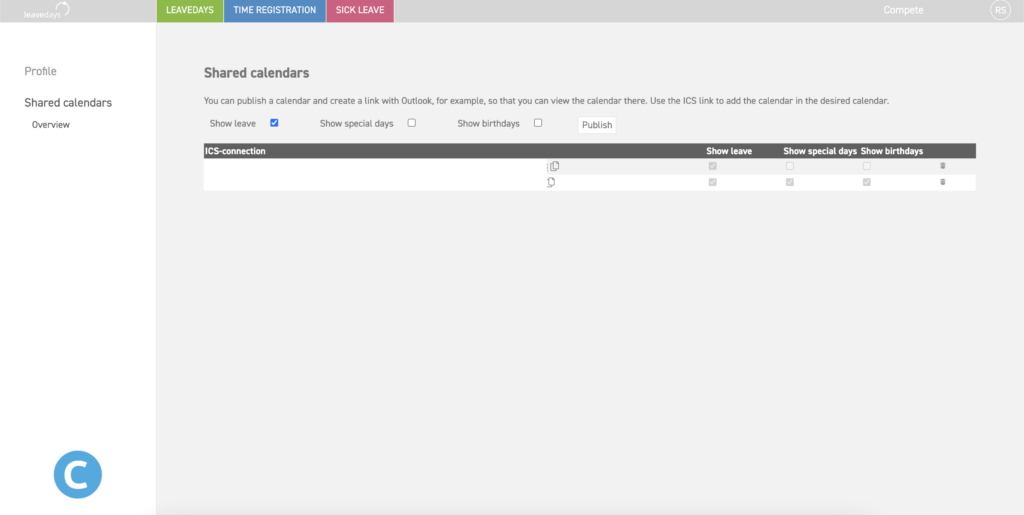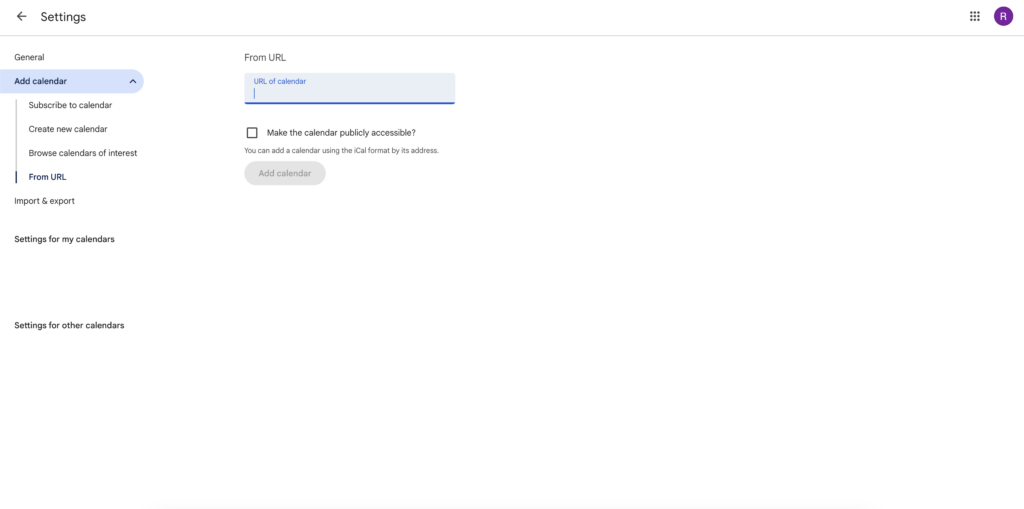How to Set This Up
Go to Your Profile
Click on your initials in the top right corner of the screen. Then select Profile and then Shared Calendars on the left-hand side.
Select Your Preferences
You can configure the calendar view to your liking by toggling the following options on or off:
- Show leave: current leave hours.
- Show special days: national holidays.
- Show birthdays: birthdays of colleagues.
Publish the ICS Link
After configuring, click on Publish. A link will be generated in the list of ICS links. Copy this link by clicking on the double-page icon to the right of the link.
Add Calendar to Outlook, Gmail, or iCal
For Outlook
-
Open your Outlook calendar and choose Add Calendar.
-
Click on Subscribe via internet.
-
Paste the copied link into the field and click on Import.
-
Your “LeaveDays” calendar is now visible in Outlook and will be automatically updated.
For Gmail
-
Open Google Calendar in a browser.
-
Click on the plus icon on the left-hand side and choose From URL.
-
Paste the copied link into the field and click on Add calendar.
-
Your “LeaveDays” calendar is now visible in Google Calendar and will be automatically updated.
For iCal (Apple Mail)
-
Open the iCal app on your Mac
-
In the menu bar click File > New calendar subscription..
-
Paste the copied link into the field and click on subscribe.
-
Choose the desired settings (such as synchronisation and notification) and click on OK.
- Your LeaveDays calendar will now be visible and iCal and will be automatically updated.