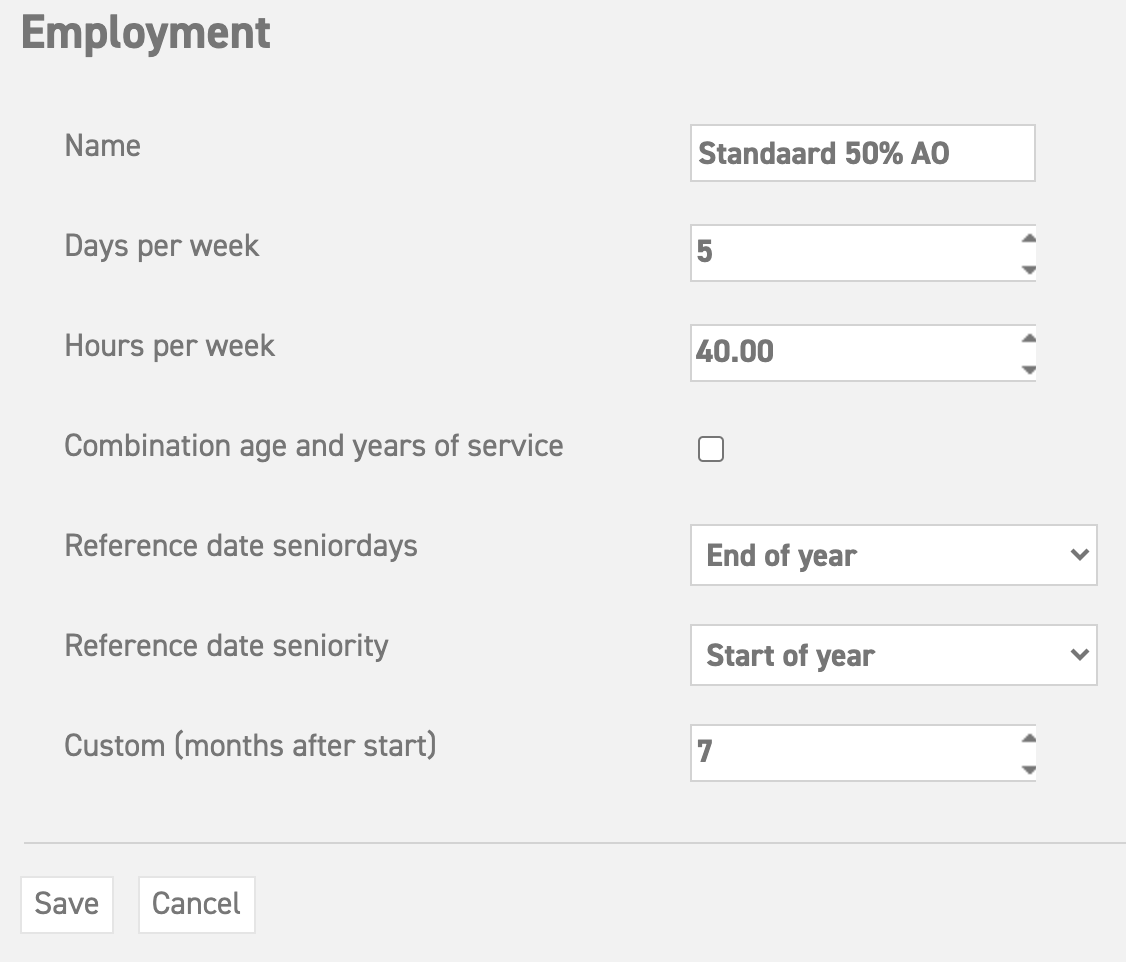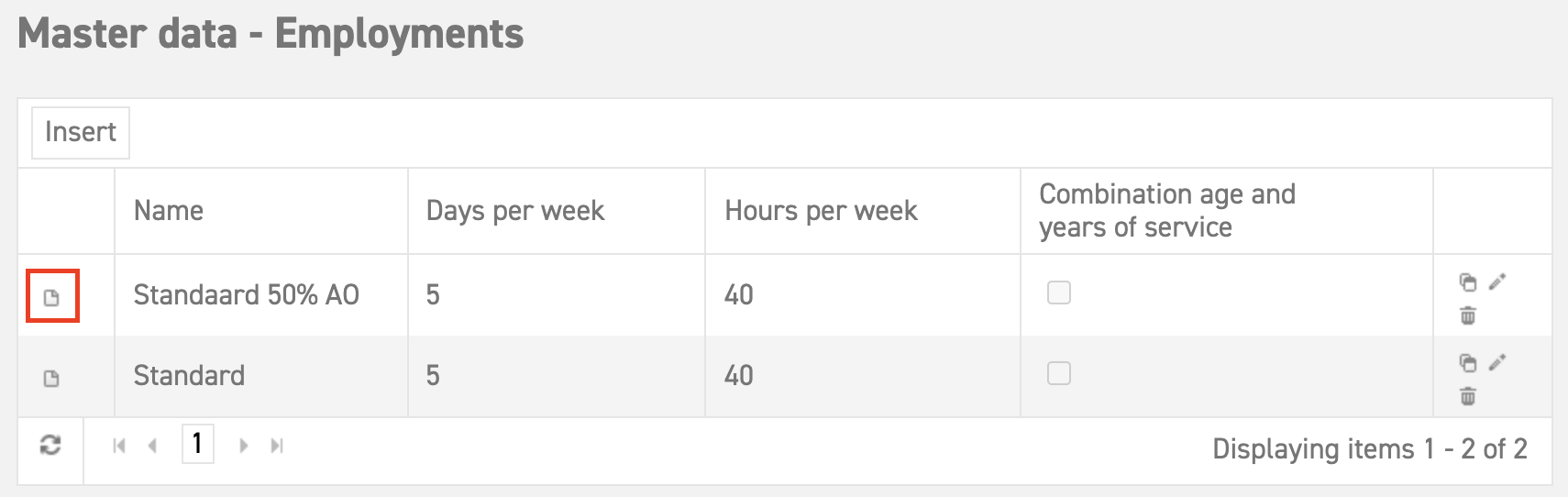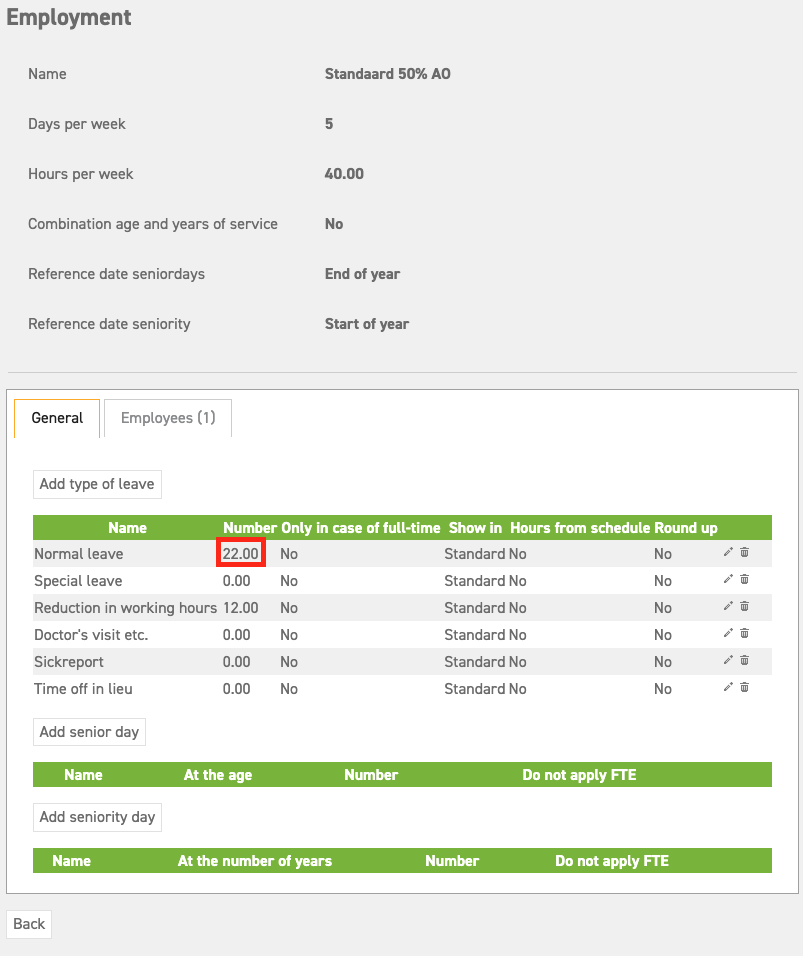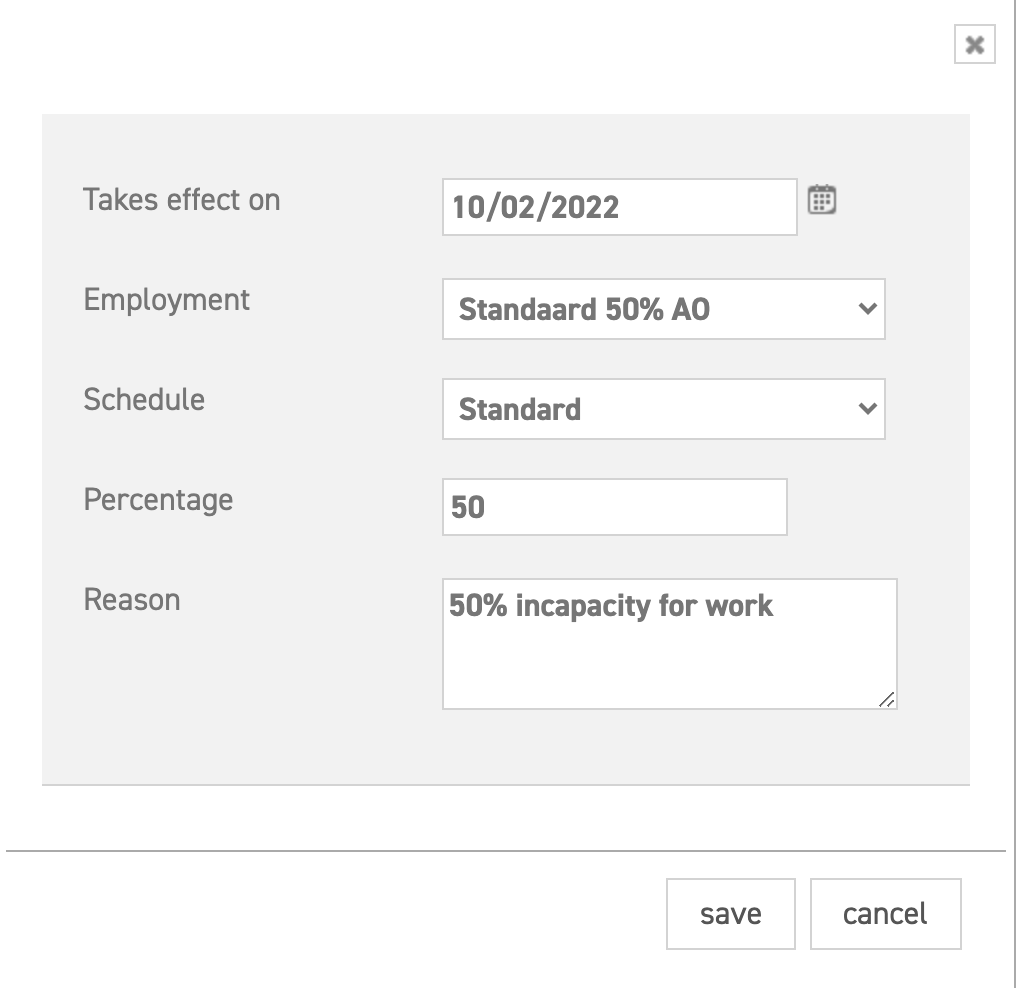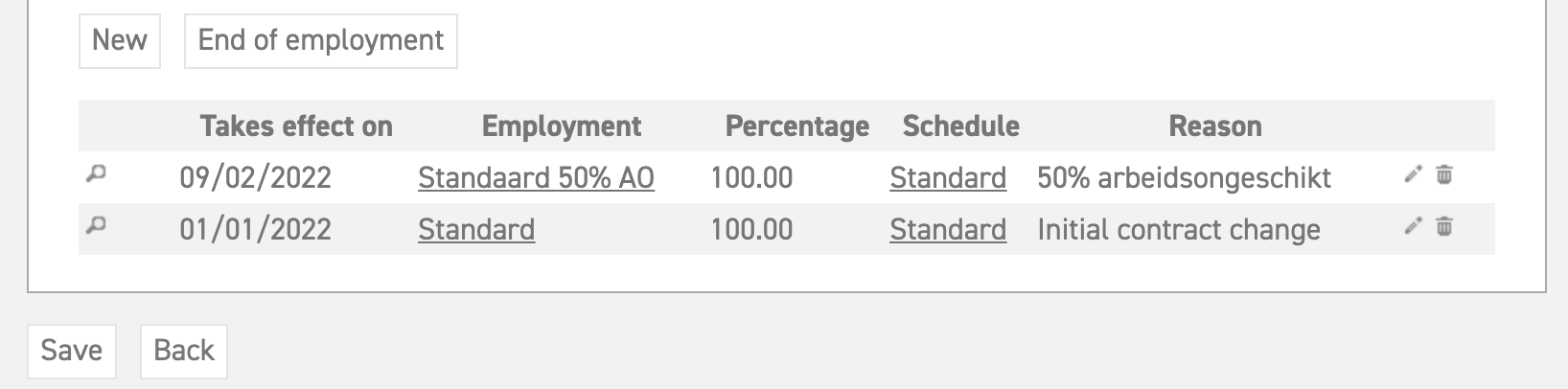Click here to read more about changing a contract.
Click here to learn more about contract rules in employments.
Incapacitated for work
This article contains information about how to enter an employee’s incapacity to work into the system whereby a reduction in exceeding statutory leave days can be implemented.
This article only applies to types of leave where the 2012 legislation is used for calculating balance.
From the first of January 2012, there is no distinction between healthy and sick employees when it comes to the (statutory) minimum entitlement of leave. Limiting the build up of employees’ balance when they have an incapacity to work is not allowed anymore. Therefore, employee who are ill are entitled to the same number of statutory leave days as other employees. When it comes to leave exceeding statutory minimum as agreed in an individual or collective agreement, different arrangements can be made regarding leave build-up during illness. Therefore, it may be necessary to make a change in the system which, for a period of time, grants employees who are incapacitated for work less or no leave exceeding the statutory minimum. Information on how to carry this out follows below.
To be able to apply this sort of leave, you have to create two new contract rules to the edit employee screen. One contract rule serves to implement the reduced entitlement, and the second to restore this change. To be able to correctly add these contract rules, it is necessary to create a new employment first.
Creating a separate employment for incapacity for work
Go to ‘Settings (gear icon top right)’ ⇒ ‘Master data’ ⇒ ‘Employments’.
Firstly, copy the employment of the employee as it is. To do this, select the ‘copy’ icon next to the employment in question. A new employment with the same name will be created.
Change the name of the new employment that has appeared by selecting the edit icon (a little pencil, next to the copy icon). Change it to something recognizable, such as Standard 50% incapacity for work (incap.).
Finally, you should change the settings of all the types of leave (using the legislation 2012 calculation) by reducing the number of leave days. The example below will make clear how to do this.
Select the ‘detail’ icon next to the name of the new employment.
Suppose an employee would normally be entitled to 24 leave days, but due to incapacity for work, you wish to grant only half of the days exceeding the statutory minimum. In that case, the number of leave days can be calculated as follows: The statutory minimum is 20 days. Of the remaining 4 days, half is deducted (4/2=2), which results in 20 statutory leave days, and 2 leave days exceeding the statutory minimum; a total of 22 leave days for this type of leave.
Adapt contract:
Attention! If you should ever need to change a contract, you should always add a new contract rule instead of editing or deleting one! – When you change a contract rule, the change will influence the entire period for which the contract rule applies. This could then also have a retroactive effect if the contract rule started in the past!
In the screen below, you can change the employee’s contract by adding a new contract rule. Do this by selecting ‘new’. 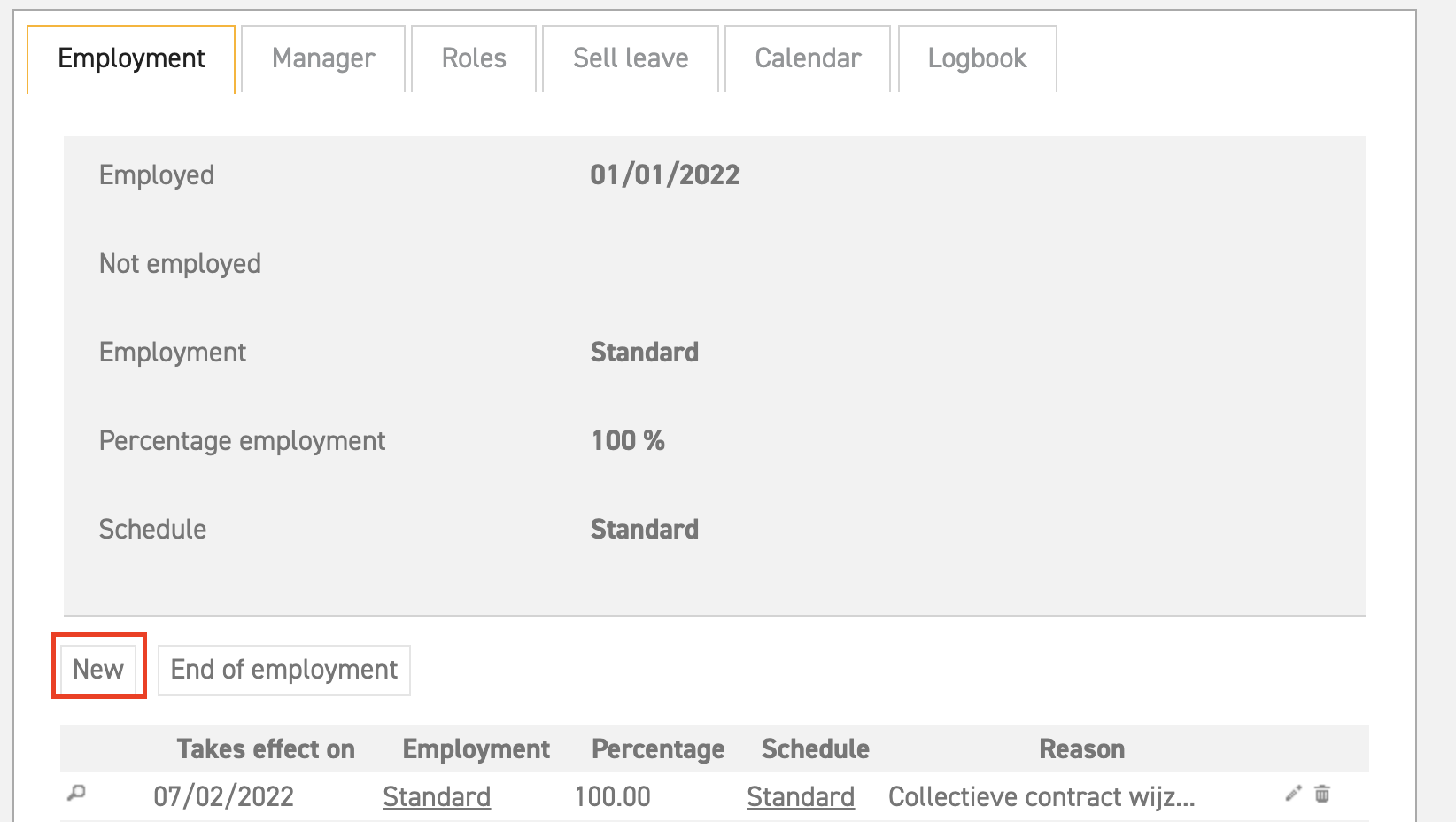
After you have selected ‘new’, the following screen will appear:
A number of options appear. Depending on what needs to be changed about the contract, you can apply one or more of the following changes:
- Takes effect on; Fill in the starting date of the period of incapacity for work here. This means that the changes entered below will take effect from that date onward.
- Employment; This will remain the same as before incapacity for work. Select the same employment as was used before.
- Schedule; Select the schedule that applies during the period of incapacity for work here. If the right schedule is not given as an option, you can create a new schedule as follows: ‘Settings (gear icon top right)’ ⇒ ‘Master data’ ⇒ ‘Schedules’ ⇒ ‘Insert’.
- Percentage; Enter the percentage this employee will be working during the period of incapacity for work, as compared to a full-time employment. The percentage applies to the employment. The number of leave days will be calculated based on the employment selected and the percentage this employee will be working.
- Reason; A reason for the contract change can be added here, for example: 50% incapacity for work.
Lastly, the original contract rule has to be re-applied as it was before the employee’s period of incapacity for work. Again, do this by selecting ‘new’, and entering all the original data. In case the duration of the period is unknown, you can skip this last step. This way, the employee in question will receive the adapted entitlement. The contract rules should look something like this:
Click here to read more about changing a contract.
Click here to learn more about contract rules in employments.