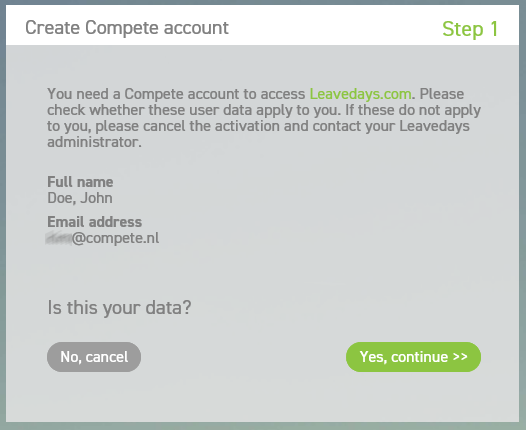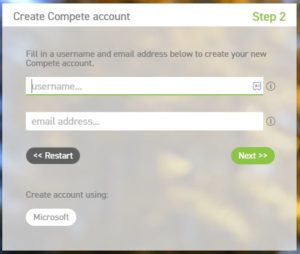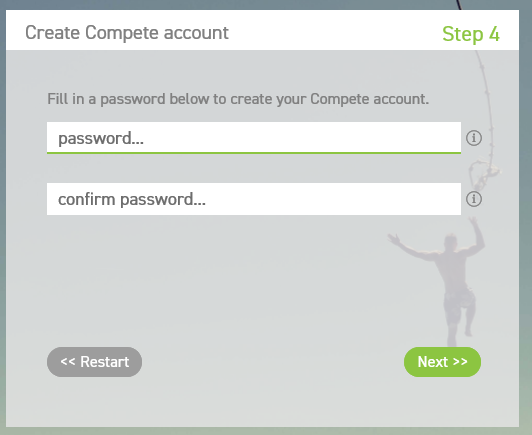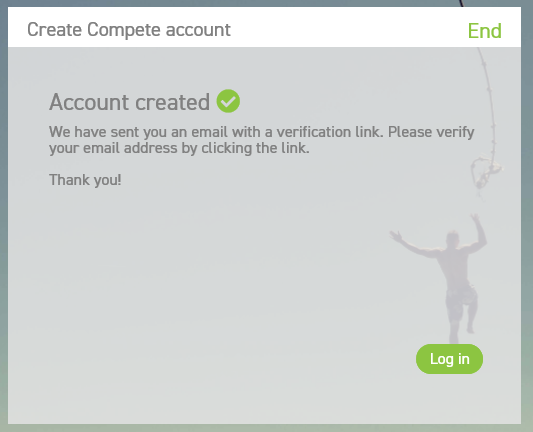Compete account
The LeaveDays team has been working on implementing improved security and authentication in the application. These changes are related to the new law regarding data protection (GDPR). This means that all LeaveDays users must go through a process to re-register themselves. The registration is facilitated by a wizard: a step-by-step online process which explains what to do for each step. Re-registration is necessary because we have set new requirements for usernames and passwords. This will make the LeaveDays application more secure and reliable.
Registration
The link in the activation email directs you to the first step of the wizard:
Please check whether these are your data. If not, select ‘no, cancel’, and contact the LeaveDays administrator at your company. If it is your data, select ‘yes, continue’.
Choose login via new username or a Microsoft account
In this step, you need to enter a (new) username and email address or start using an external login account.
Username/Password
You may use your old username, if it meets the requirements. The username must contain at least 4 characters, and must be unique across all administrations. This username will then be linked to your LeaveDays
Attention! Make sure to enter the correct email address.
You can change this email address and username in your profile when you are logged in.
Select ‘Next’ to continue the registration and go to the next chapter (the final step) below.
External login
It is also possible to complete the registration process by logging in with an external party, such as Microsoft. When you select the external parties button, you will be directed to the login screen of this party. After logging in, you will be directed back to Compete to complete the registration. This completes the registration.
The final step (strong password)
In this step, you need to enter a (new) password. This same password must be entered twice, for confirmation. You may use your old password, if it meets the new requirements. The password must contain at least:
- a number,
- a non-alphanumeric character (@$!%*?&()#),
- an upper case letter,
- a lower case letter.
This is the password you will use to log into the LeaveDays website and apps after you have completed the registration. It is possible to change this password in your profile when you are logged in, by way of an email with a reset link.
Select ‘Next’ to continue the registration, or select ‘Restart’ to start again. Attention! When you select ‘Restart’, the data you have entered up until that moment will be lost.
FAQ
Why do I have to register when I already have login details?
Since we have made some improvements in authentication and security, we have to make sure everyone’s login credentials meet the requirements. For instance, LeaveDays is now working with strong passwords, which means that passwords must contain a digit, a non-alphanumeric character (!@#$ etc.), a lower case character and an upper case character. These passwords are safer and less likely to be cracked. Thus, all users must re-register to ensure that everyone’s credentials meet the requirements. Read more information about these changes, and why they are necessary.
Will I have to go through this registration assistant every time I log in?
No, you only have to go through this registration once. The username, or email address, and password you enter here can be used to log into the LeaveDays environment in the future.
Why does the website look different?
We are working on a redesign of the entire LeaveDays environment, including the apps. The design of this registration website is what LeaveDays is going to look like!