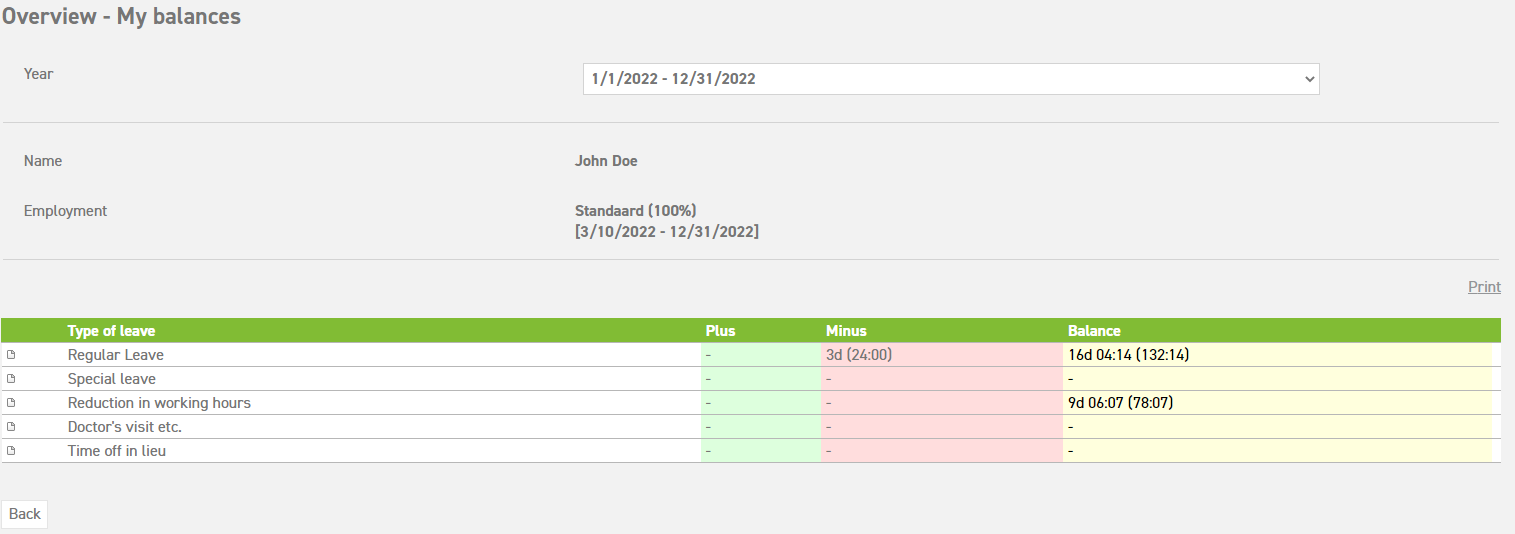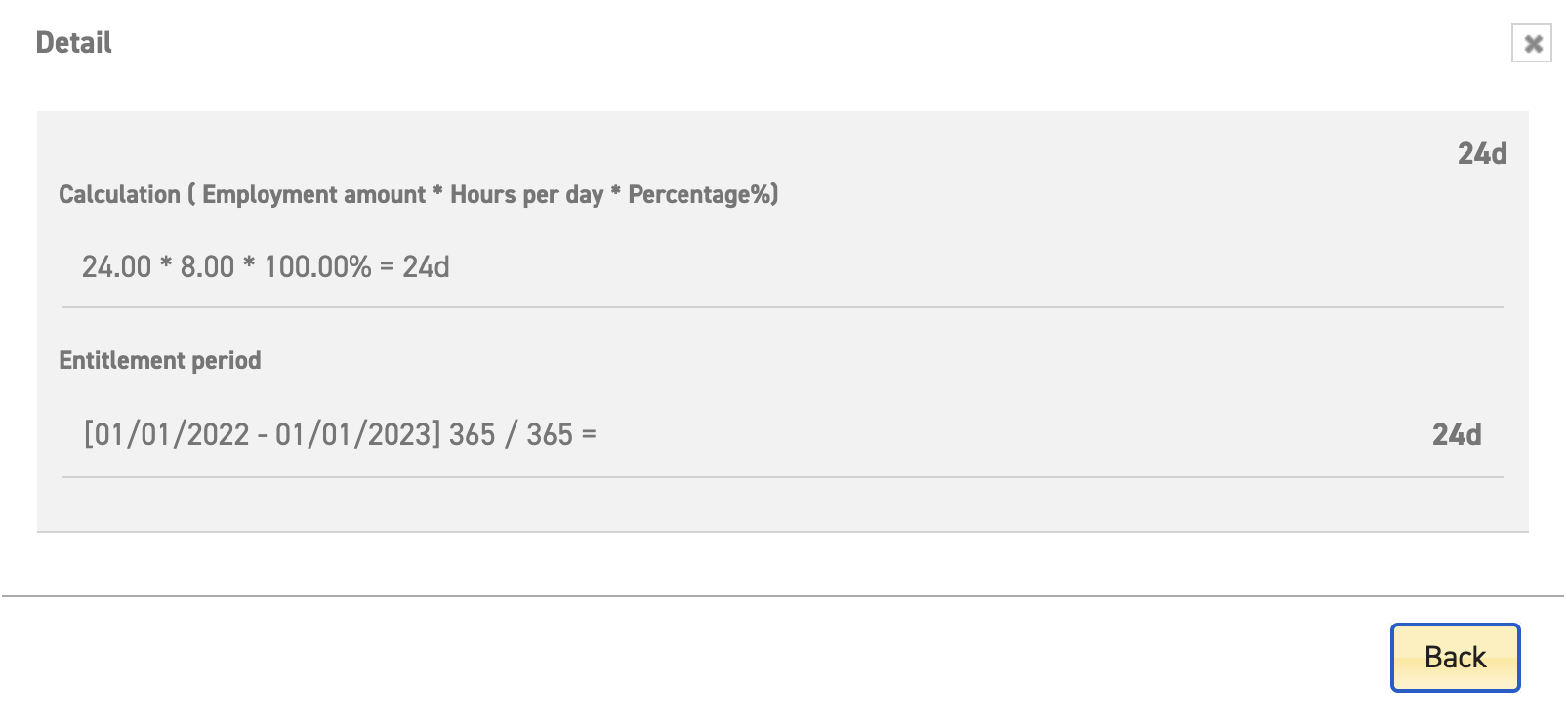Balance – your personal balance summary
The balance menu-item shows you how many leave days you have taken and how many still remain. Go to ‘Leavedays (module at the top)’ ⇒ Overview ⇒ My balances. The types of leave in your screen may differ from those shown below.
Year: This shows the selected year.
Name: This shows the name of the employee whose balance is shown.
Employment: This shows the employment linked to the employee and the percentage the employee works.
Plus: Here, you can see the leave entitlement you have received in your employment. It is shown in days, hours, or days and hours. The overview below shows days.
Minus: Here, you can see how many hours/days you have taken up until now.
Balance: Here, you can see the current remaining balance of this type of leave.
For special leave, for instance, there is no balance at ‘plus’, ‘minus’ or ‘balance’. This could also be the case for other types of leave, for instance a doctor’s visit and illness. This means that these types of leave are only there for administration, and no leave will be deducted from your balance.
In the example above, you can also see a total balance at the bottom, of 12 days. In case the settings allow this, the system will show a total line of several types of leave at the bottom. This example shows the total of normal leave and reduction in working hours. This way, you will have a clear overview of the leave you can use.
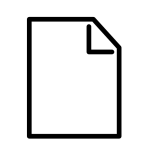 icon:
icon:
Details about the balance can be found when the type of leave in question is selected.
Calculating balance
An employee as well as a manager and administrator can see the calculated leave balance. This shows what the balance consists of and what might be added to it with regards to senior days and seniority days. This can be viewed in the balance summary detail (![]() icon), by selecting “leave entitlement adaptation”. In the screen that appears, select ‘detail’, next to ‘calculation’ to see the full calculation.
icon), by selecting “leave entitlement adaptation”. In the screen that appears, select ‘detail’, next to ‘calculation’ to see the full calculation.