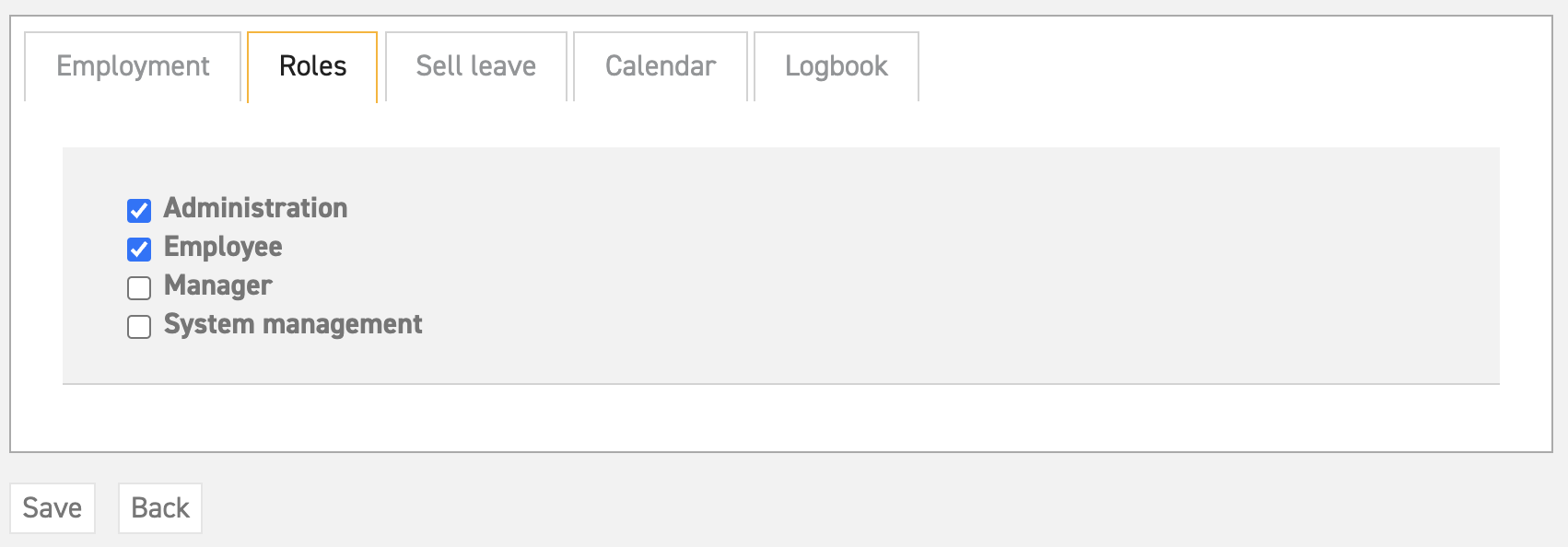Attaching roles to employees
To attach a role to an employee, or make changes to the roles a user has, go to ‘Settings (gear icon top right)’ ⇒ ‘Users’ ⇒ ‘Overview’. Then go to the detail of the employee in question. Go to the ‘Roles’ tab on the lower half of the screen. Choose which roles the employee is to have.
Attention: Users always needs the role employee to make sure all balance and calendar screens keep showing right.
Administration
The administrator is the operator of all data within the system. An administrator’s tasks are among others: add employees, change or delete details, adjust master data, make a request for someone else, submit a collective request, make administrative adaptations to the balance, process the current year, create a next year, import, and generate reports.
System management
The system administrator is in charge of all the system settings. This role is often given in combination with the role of administration.
Manager
A manager (authorizer) can assess the requests made by their employees, and appoint a temporary replacement to take over his/her tasks. Also, the manager can submit (and immediately approve) requests for his/her ‘own’ employees. A manager has access to all the balances of all the employees who are managed by him/her.
Employee
Everyone who gets a leave balance and therefore has to make leave requests should have the role of employee. Users always needs the role employee to make sure all balance and calendar screens keep showing right. In case this user has no leave to request ever, you should set this user to a zero percentage.