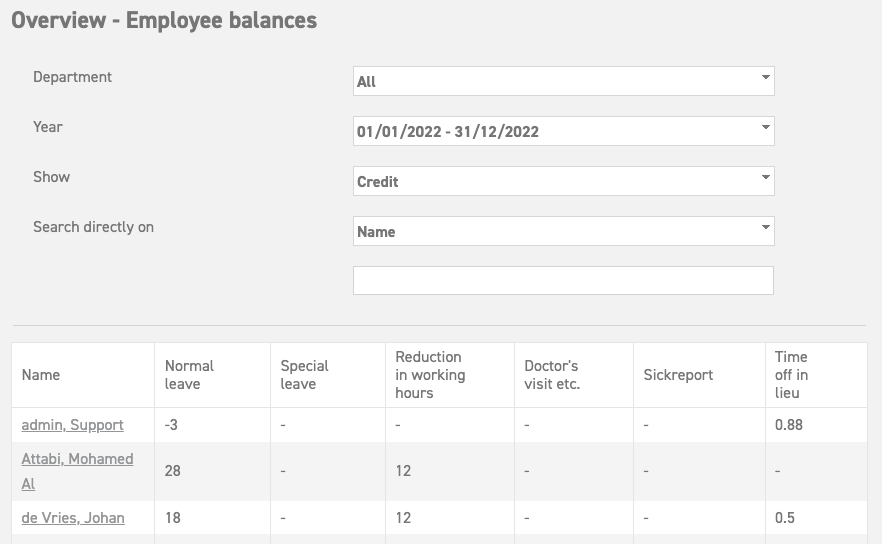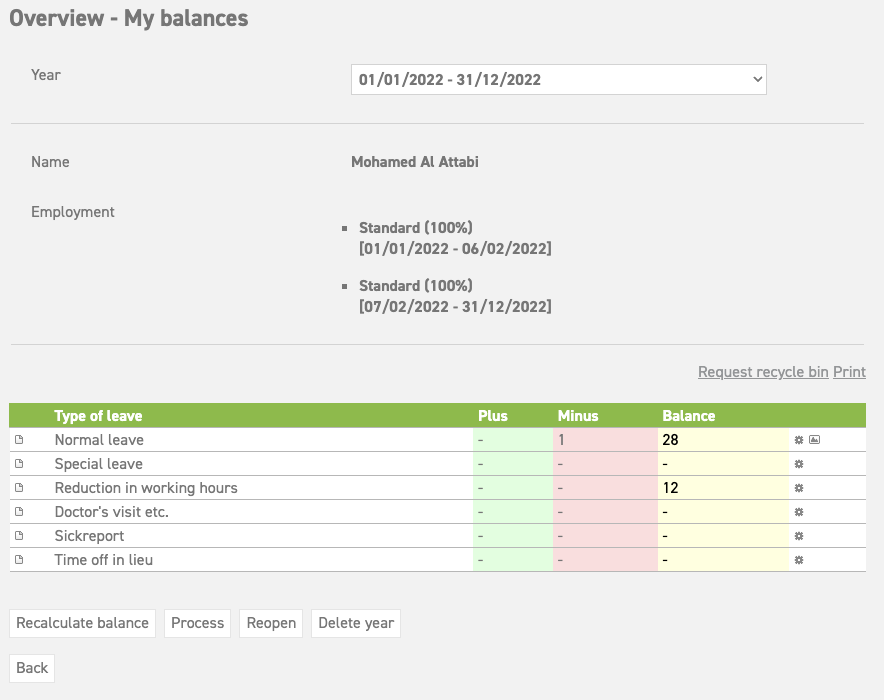Employee balance summary
In the ‘Employee balances’ menu, an overview is shown of the balance of all the employees within the organization. It is possible to distinguish between: ‘year’/’department’/’credit’ and ‘taken’.
The ‘Employee balances’ can be found in the left-hand menu under ‘Overview’. When you select this option, the following screen will appear:
By default, the screen will show the balance of all the employees in the current year. It is possible to change the year by selecting a date from the drop-down list. It is also possible to show some administrative aspects. Via the option ‘Show’ you can choose to either show the ‘Credit’ or the ‘Taken’ leave. The system will show the balance overview based on the selection you have made here. Then you can select one of the names in the list, after which the following screen will appear:
This screen shows an overview of all types of leave which are connected to this employee. Besides giving an overview of the leave balance, this screen also allows you to:
Create/delete adaptations:
To create, change, and get an overview of any adaptations, select the type of leave in question. Another screen will appear:
Here, you can create an adaptation that will influence the balance of the selected employee. This applies to situations in which leave is sold, or when additional leave is acquired. You can get an overview of the adaptation by selecting the worksheet icon next to the request on the left. When you select ‘New adaptation’, a new screen will appear. To learn more about making new administrative adaptations, click here.
To delete a request select the bin icon next to the request line. When you do this, it will be deleted immediately. The deleted request can still be retrieved from the request recycle bin. This can be found in the employee’s balance summary, above the requests on the right.
Recalculate balance
‘Recalculate balance’ processes requests and adaptations you have made and/or deleted. This is to be used when you have applied a specific change for an employee. When you select this option, the balance will change; only then will the balance be visibly changed for the employee.
Process year for one person
You can choose to process the year per person. This can only be done at the beginning of the next year. Normally, the year starts in January, which means that you can process the previous year from the first of January onwards. To close the year, select ‘Process’. This can also be done per individual type of leave, by selecting the cog icon next to the leave type on the right side.
Reopen year
Should any changes still be made in the previous year, you could select the year in which changes are necessary, and select ‘Reopen’. Once again, requests and adaptations can be made in this year. Do not forget to select ‘Process’ when the adaptations have been applied to close the year once again. This is very important, because otherwise the remaining balance will not be transferred to the new year.
Delete year
You can delete the year by selecting ‘Delete year’. Attention! This means that all requests and adaptations which regard this employee will be deleted and cannot be retrieved at a later time! This option should only be used when an employee is deleted or when everything needs to be deleted because a) everything was filled in incorrectly or b) you have started a test run during the set up of leavedays.com